You can register files centrally for a certain optiSLang project. Registered files can be received and sent from/to different external locations like file systems or versioning databases. The file registration generalizes the access to several data formats and protocols.
Important: Templates do not support storing or restoring file registration and placeholder configurations.
To open the Registered files dialog box, from the menu bar select > .
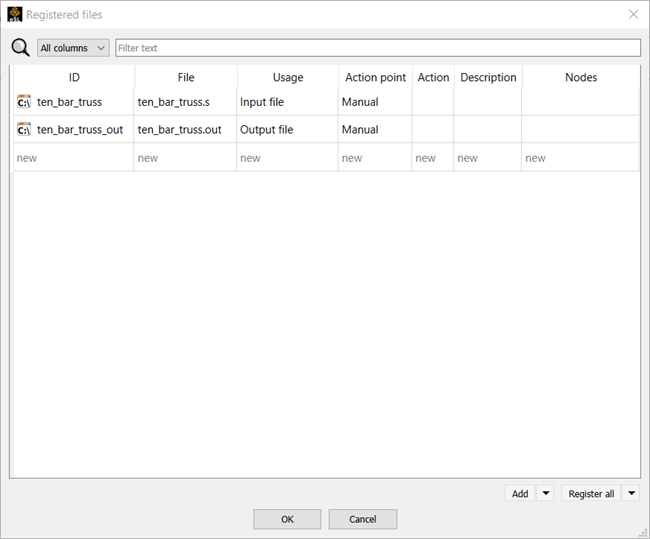
You can also see registered files in a node by double-clicking the node and switching to the Files tab.

If you cannot see the Files tab:
In the node, click

Select the check box.
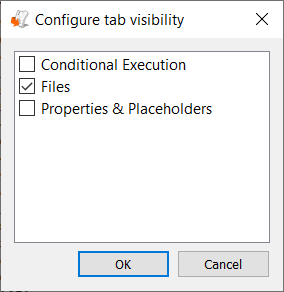
Click .
Each entry in the file registration consists of:
Identifier
Usage type (input file, output file, intermediate result)
Local location (file in local file system)
External location
Action for data exchange or manipulation (Receive, Send, Remove, Compress)
Action point (point of execution)
Several flags (control behavior in project context)
Information about assignments to nodes and slots
Local paths are color coded:
Green: file/path exists
Yellow: no path specified yet
Red: file/path does not exist
For more details on working with the Registered files table, see the following topics:


