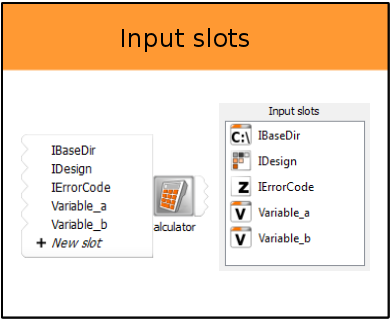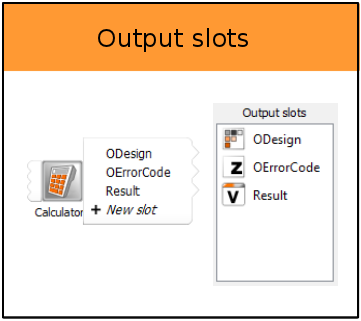Flyouts on the left and right side of each node icon are used to create connections between nodes. They display different information, depending on which flyout view mode is selected. To change the view mode, use one of the following options:
From the menu bar, select > and select either or .
From the menu bar, select > and under Scenery change the Slot flyout view mode setting to either or .
Condensed Mode
This is the default view.
In condensed mode, slot flyouts do not contain the full list of input/output slots of a node. Instead, generic Send and Receive connectors are displayed, which you can use to connect two nodes.
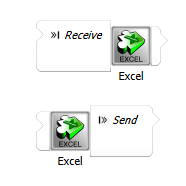
You can drag and drop a Send connector onto a Receive connector (and vice versa) in the same way as node slots connector items in full mode. However, in this mode, optiSLang tries to make the connections implicitly. If the deduction succeeds, the corresponding connections are established. If there are no connections, or too many reasonable connections are found, the Connect Nodes dialog box opens and you are prompted to specify the slot connection(s) manually.
Full Mode
In full mode, the flyouts display a list of all input and output slots. You can manually connect nodes and create new input and output slots.