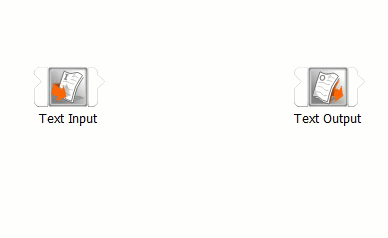One way of defining connections is by directly connecting the nodes in the Scenery pane.
Condensed Mode
From the menu bar, select > > .
Hover over the right side of a node to open the output flyout.
Click and while holding the mouse button, drag it over the left side of the second node to open the input flyout.
Drop onto .
The following Show-Me animation is presented as an animated GIF in the online help. If you are reading the PDF version of the help and want to see the animated GIF, access this section in the online help. The interface shown may differ slightly from that in your installed product.
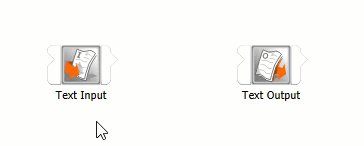
Full Mode
From the menu bar, select > > .
Hover over the right side of a node to open the output slot flyout.
Click an output slot and while holding the mouse button, drag the output slot over the left side of the second node to open the input slot flyout.
Drop the output slot onto an input slot.
The following Show-Me animation is presented as an animated GIF in the online help. If you are reading the PDF version of the help and want to see the animated GIF, access this section in the online help. The interface shown may differ slightly from that in your installed product.