Many of optiSLang's nodes will either read or write to files located in the file system. The specific files can be selected in the corresponding nodes configuration dialog (either by right-clicking on the node and selecting Edit or by double-clicking on the node).
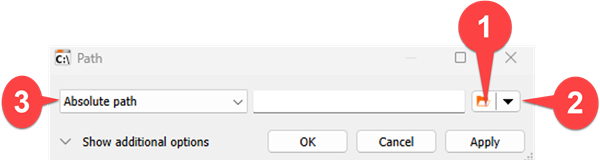
Opens the file browser to select a file or directory.
See Registering Files.
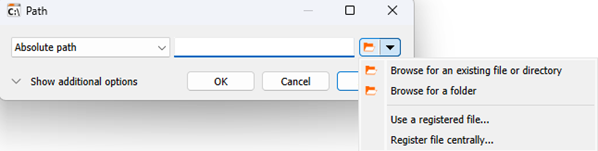
Lets you choose the file path mode which defines where optiSLang is looking for the specified file. This is necessary because of project portability and the differentiation between configuration time and execution time.
Absolute path
Default mode. The path is a fixed location in the file system.
Relative to working dir
optiSLang will set the given file path relative to the working directory. Please make sure the file is available at the selected location during execution.
Relative to project
optiSLang will set the given file path relative to the project file (.opf).
Relative to reference files dir
optiSLang will set the given file path relative to the reference files directory (.opr).
Relative to project working dir
optiSLang will set the given file path relative to the project working directory (.opd). Please make sure the file is available at the selected location during execution.
Centrally registered
Select a previously registered file.
When switching between these path mode variants, optiSLang will adapt the path shown in the text field.


