
The AxSTREAM connector allows you to easily call SoftInWay’s in-house solvers. The execution of AxSTREAM solvers is based on command line (batch mode) functionality, and replaces manual command line argument generation. This prevents errors during the creation of command line arguments, making it more convenient to use the various solvers.
You can use the AxSTREAM connector in the following ways:
Adding nodes from the Modules pane allows you to create custom calculation subsystems.
The Solver wizard option allows you to follow step-by-step operations to set up the AxSTREAM connector.
Several solvers can be called using the AxSTREAM connector, including:
Preliminary Design (generation of turbomachine flow path geometries based on specified input data)
1D/2D Streamline solver (performing of direct task formulation for analysis goals using 1D meanline or 2D streamline solvers)
Export of generated/modified geometry in different formats (*.igs, *.step, *.geomTurbo, *.trbw, *.curve, and so on)
Note: The AxSTREAM connector does not support the simultaneous use of several solvers.
The input/output files for the corresponding solvers should first be generated using the AxSTREAM software. More detailed information about the creation of input/output files can be found at https://wiki.softinway.com/id/843/axstream-platform-batch-mode.
Setup
In the dialog box, open an existing AxSTREAM project file (*.axx).
In the > tab, select the path to the AxSTREAM.exe file and set the solver type. Optionally, you can save the modified file with the same or different name after the AxSTREAM solver execution. To save the project with the same name, select the Save project check box. To save the project with a different name, check the Save project check box and specify the name of the project (NAME.axx). To review the command line for solver execution, click in the Arguments section.
You can load input and output data files in the > tab. When loaded, the input and output data files are automatically recognized and all variables are placed into the appropriate fields. All loaded files are checked for correctness to avoid additional solver errors.
To set up geometry export, use the > tab. For more in-depth setup details, see the AxSTREAM Connector tutorial.
Parameters and Responses
You do not need to manually setup input or output parameters. The input files and output files loaded into the AxSTREAM connector are automatically recognized and all the variables are placed into the appropriate fields. Once the variables are recognized, inputs can be dragged and dropped to the Parameter or Input slots fields and outputs to the Responses or Output slots fields.
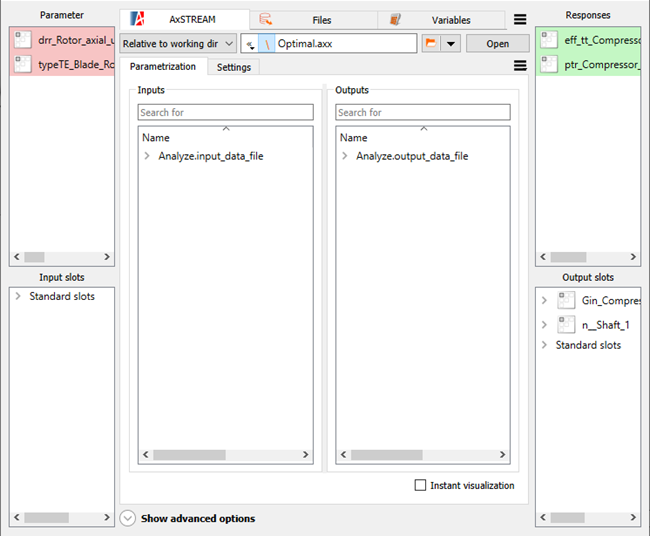
Solver
The minimum required data for the AxSTREAM solver execution is the AxSTREAM application executable path and project path. You cannot run several solvers in a single node. If the input data file does not correspond to the type of solver, it is ignored.
Parallelization
The AxSTREAM connector supports parallelization.
Settings
The AxSTREAM connector is divided into several subsections. Each subsection allows you to set up the corresponding solver.
The General tab allows you to specify the AxSTREAM application executable file, select the solver type to be executed, save the project after the calculation and review the command line that is generated based on selected options.
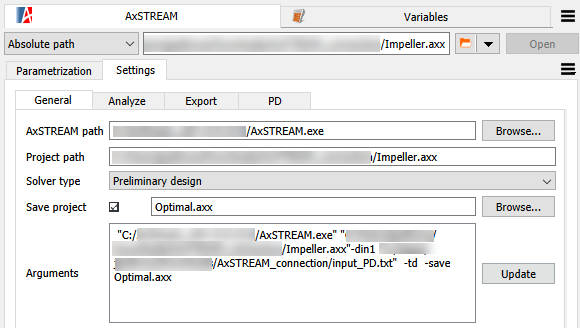
The Analyze tab allows you to adjust additional setting for the 1D/2D Streamline and Post-design solvers and as well as load the input/output data files for the calculation.
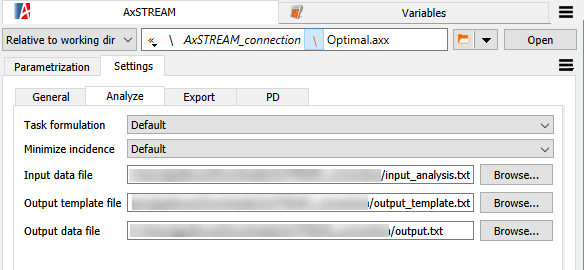
The Export tab allows you to export the geometry from the project in different formats. To export the geometry, specify the name of the export folder. For geometry modification, the input file that is loaded in the Analyze tab is used
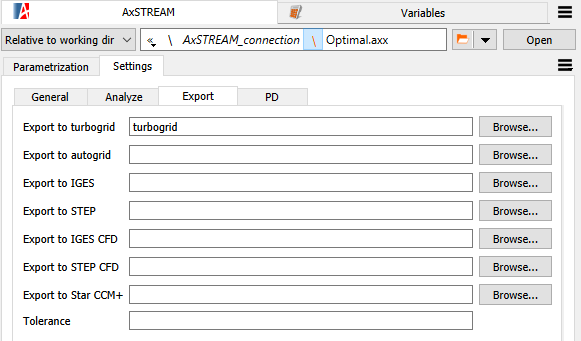
The PD tab allows you to load input files for the preliminary design task. Each input file corresponds to a specific turbomachinery module (group of stages sharing similar characteristics). Currently, the AxSTREAM Preliminary Design supports the use of five input files (five different modules). To extract the result data from the Preliminary Design solver, the output file in the Analyze tab is used.
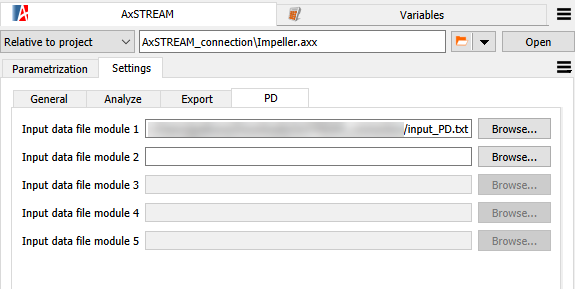
Run Options
This node has general Run Options. The number of supported options is individual for each node.
Supported Versions
Operating Systems
Windows
Versions
See the Supported Integration Versions table.


