
The Ansys Workbench node supports project files (*.wbpj, *.wbpz, *.zip), journals (*.wbjn, *.py), or remote info files (*.json).
Setup
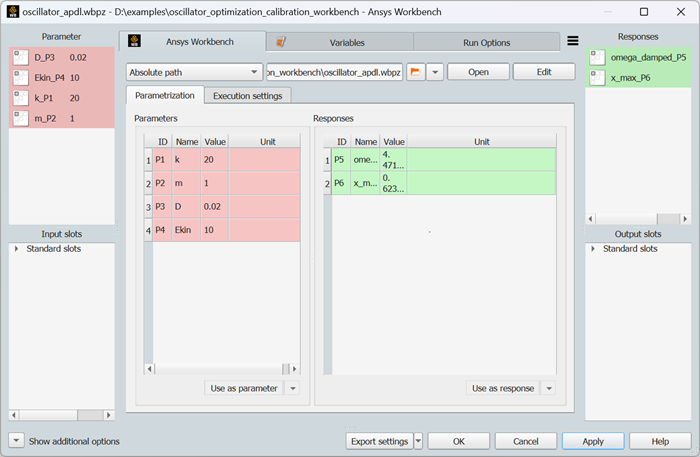
In the dialog box, open an existing Workbench project or an Workbench journal. Parameters and responses are loaded and listed in the tables. Register the parameters and responses by dragging them to the Parameter or Responses panes or highlighting them in the tables and clicking the multi-action buttons. Per default, the registered parameters and responses will have their unique ID appended to them. When the project is opened for the first time, the * .optislang folder with the project information in JSON format is created in the same directory as the project file. This information is reused the next time the project is opened so that it opens faster.
You can reference the remote info file instead of a project file to connect to an already open and published Workbench project.
Execution Settings Tab
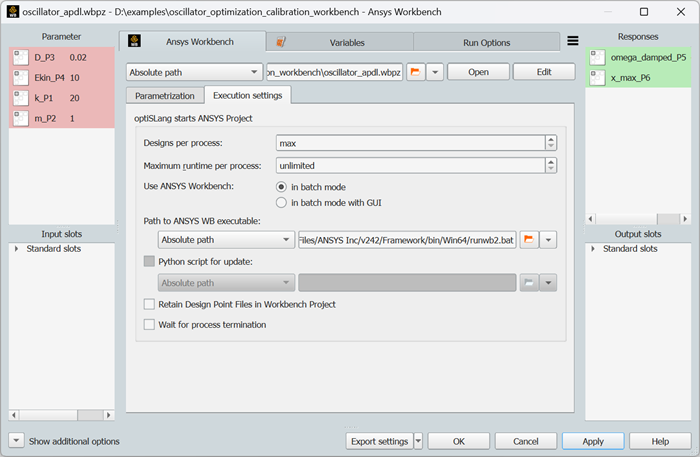
| Option | Description |
|---|---|
| Designs per process | Sets the number of designs sent to each Ansys process. |
| Maximum runtime per process | Defines the number of seconds a process can run until it is terminated. All available results are kept after termination. |
| Use Ansys Workbench in batch mode | Starts Workbench in batch mode without a user interface. For
each design created in optiSLang a
wb_node_name_designs.json
text file is stored in the corresponding design directory. This
file provides one design for Workbench to solve in batch mode. A
new
wb_node_name_results.json
text file with all results is created in the design directory.
Simultaneous runs are supported for batch mode as well. This
option is selected by default |
| Use Ansys Workbench in batch mode with GUI | Starts Workbench in batch mode with a user interface. |
| Path to Ansys Workbench executable | Selects the Workbench executable path. If no path is specified, optiSLang tries to autodetect the newest version. |
| Python script for update | When selected, enables you to use Python commands to update
particular cells and systems in your Workbench project. For
example, the scripts recorded by Workbench. If the design run
starts, Workbench executes these commands instead of the usual
update command (UpdateAllDesignPointsCommand). This
option is not supported for design point updates through
Remote Solve Manager. |
| Retain Design Point Files in Workbench Project | Sets the Retain property for design points. Use this option to keep design point files in the Workbench project directory. |
| Wait for process termination | When selected, waits for the Workbench process to terminate. Design results are collected after the process ends. |
Run Options
This node has general Run Options. The number of supported options is individual for each node.
Supported Versions
See the Supported Integration Versions table.


