The initial setup of oSP3D shows two docked windows: Choose visible data window and Manage views. However, if you select > , you can see options for showing and hiding many windows:
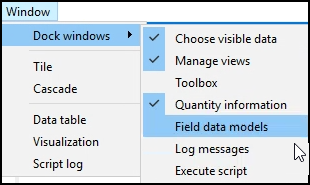
Note: The Manage views option is shown when this particular inspector is active in the window that contains all of the inspectors. If another inspector is active, such as the Camera inspector, its name (Camera) appears instead. For more information, see Active "Inspector" Window.
To show or hide a window, you select the option for it. A check mark to the left of an option indicates whether the window is shown. While these windows are docked by default, you can move, resize, and float them.
The following topics describe these windows:


