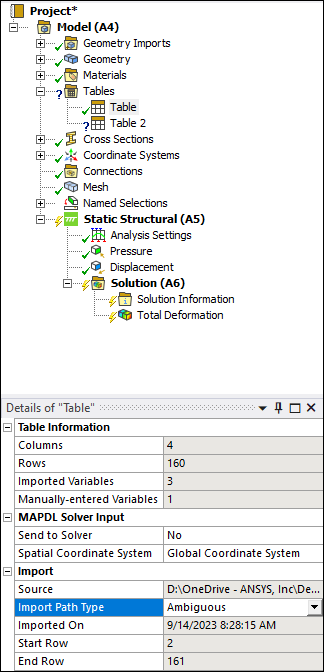A multi-variable Table of numeric data can be used to specify a Pressure, Temperature, Thermal Condition, or Convection load for the Mechanical APDL solver. Tables can be imported from a delimited text file or entered manually.
A table must include at least one independent or primary variable. These variables represent measurable quantities such as coordinates, time, and temperature.
A table must include at least one dependent variable. These variables represent real physical quantities (such as pressure or temperature) whose values depend on those of the independent variables in the table.
Note: Temperature can be either an independent or dependent variable, depending on the type of analysis and whether its value is tied to that of another variable (such as coordinates or time).
These variables are represented by columns of numeric data in a table. Their values are entered in the rows of the table.
Note:
The Tables group is automatically added when you create a Table object.
Tables are only supported for the Mechanical APDL solver.
The rows and columns of data in a table can be in any order. Table data is sent to the solver with the required sorting.
Tables can include either cartesian coordinates (X, Y, Z) or cylindrical coordinates (X, Theta, Z), but not both.
Mechanical automatically converts table values into the unit system that is selected for the model.
The length of a table is limited only by your computing resources. However, the table chart display will be slow for large data sets.
Object Properties
The Details Pane for this object includes the following categories and properties.
| Category | Properties/Options/Descriptions |
|---|---|
|
Table Information |
Columns: Read-only property displaying the total number of columns contained in the table. Rows: Read-only property displaying the total number of rows contained in the table. Imported Variables: This property is visible when you import a table from a file. It is a read-only property that displays the total number of imported variables (that is, columns in the source data file). Manually-entered Variables: This property is visible when you manually create a table, add variables to an imported table, or create a table using an API. It is a read-only property that displays the total number of variables (columns) that you manually added to the table. |
|
MAPDL Solver Input |
Send To Solver: Specifies whether the table is defined as an APDL scripting variable in the Mechanical APDL solver input file. Spatial Coordinate System: Defines the type and location of the coordinate system that is used by the table. APDL Name: Specifies the name of the table when it is defined as an APDL variable in the solver input file. Displays when Send to Solver is set to Yes. |
|
Import |
Source: Read-only property displaying the path name of the source file for an imported table. Import Path Type: Specifies whether an imported file uses an file path name or a path name that is . Refresh Import On: Specifies whether an imported table is reloaded from the source file before a solution. Select or . The original import settings for the table are used during a refresh and data is read in column order. Imported On: Read-only property displaying the date and time when the data was imported. Start Row: Read-only property displaying the line in the source file where the imported table data begins. End Row: Read-only property displaying the line in the source file where the imported table data ends. |
Tree Dependencies
Insertion Methods
To create a Table object, you need to either import a source data file of data or manually enter table data.
Import table data using the Table from File option. This option is available on the Tables Context menu or you can right-click the Tables object and select . An Open dialog displays for you to select a file.
Manually specify table data using the Table option. This option is available on the Tables Context menu or you can right-click the Tables object and select . A Create Table dialog then displays for you to select variables, specify units, and enter data into the new table.
Right-click Options
Table objects have the following right-click options:
Reimport Table Data. Reimports numeric values from an imported data file using the current import settings.
Reimport Table Data With. Reimports numeric values from an imported data file. The Import from File window displays the current table import settings. You can optionally change the import settings (such as units and variable types) from this window.
. Changes the name of the selected table.
. Deletes the selected table.
Additional Information
See the following sections for additional information: