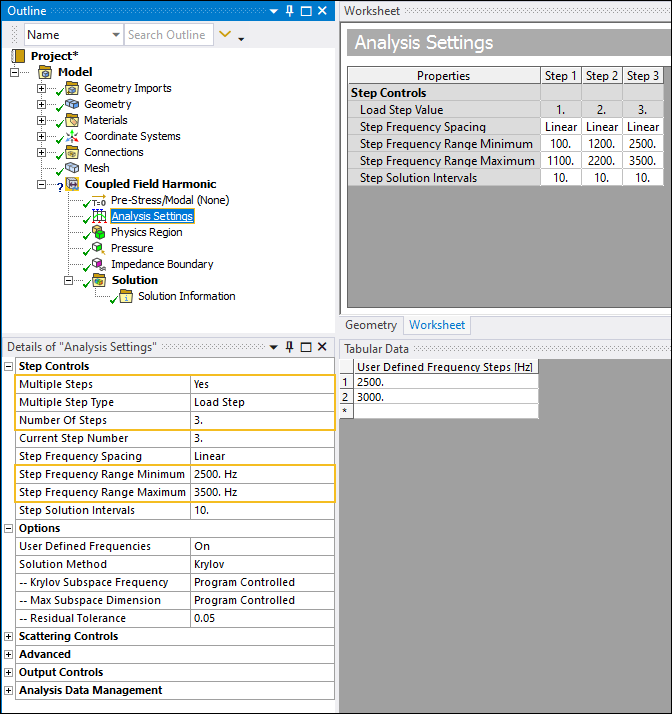When you activate Beta Options for a solved pure acoustic Coupled Field Harmonic, pure acoustic Harmonic Acoustics, or a Harmonic Response analysis that has the Solution Method property set to Krylov, the Analysis Settings object provides a new context (right-click) menu option: Split Frequency Range (Beta). This option enables you to achieve a more accurate solution, however, it requires additional processing time and also creates additional frequency points.
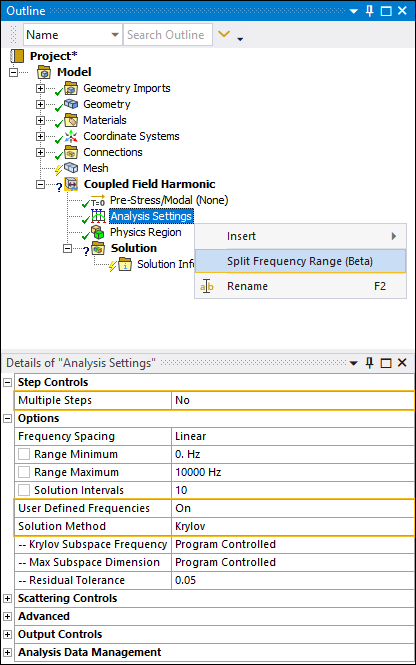
Go to a section topic:
Background
When using the Krylov solution method, the application builds a Krylov Subspace at the middle frequency of a given range (by default). Therefore, when you evaluate a Krylov Residual Norm Frequency Response result, the result values will be less accurate at frequency points that are farther away from the Krylov Subspace frequency. That is, the wider the frequency range, the less accurate the result becomes.
To improve accuracy, the Split Frequency Range (Beta) option requires that you specify a frequency range of not more than 1000 Hz.
Required Settings
In order to make the Split Frequency Range (Beta) option available, you must first specify the following Analysis Settings properties:
Set the Multiple Steps property of the Step Controls category is set to No.
Set the Solution Method property is set to Krylov.
Set the User Defined Frequencies property is set to On.
Specify frequency values in the User Defined Frequencies Steps table in the Tabular Data window. You must specify a range greater than 1000 Hz.
Application Example
Consider the following example set up:
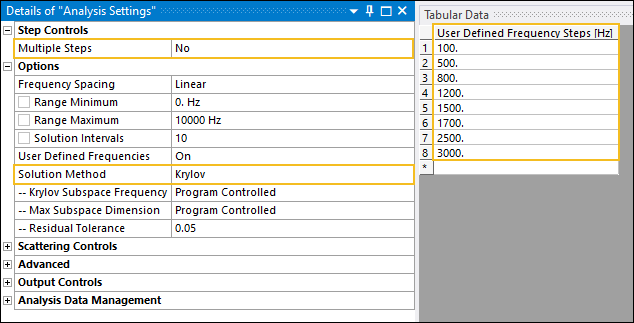
The user defined frequency range is 2900 Hz. That is, 3000 Hz – 100 Hz..
As illustrated below, once you select the Split Frequency Range (Beta) option, the application will automatically change the following Analysis Settings:
The Multiple Steps property is set to Yes.
The Multiple Step Type property is set to Load Step.
The Number of Steps property is set to the upper bound of the user defined frequency range divided by 1000 (which is optimal frequency range). In this case, (3000-100)/1000 which is 3.
The Step Frequency Range Minimum and Step Frequency Range Maximum properties will range for only 1000 Hz and their corresponding user defined frequencies. In this example:
1st Load Step: The Range Minimum = 100 Hz and the Range Maximum = 1100 Hz. The User Defined Frequencies = 100,500,800 Hz.
2nd Load Step: The Range Minimum = 1200 Hz and the Range Maximum = 2200 Hz. User Defined Frequencies = 1200,1500,1700 Hz.
3rd Load Step: The Range Minimum = 2500 Hz and the Range Maximum: 3500 Hz. User Defined Frequencies = 2500 and 3000 Hz.