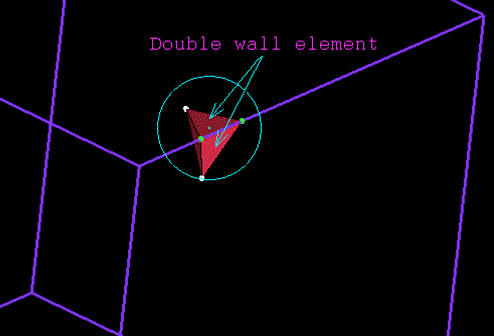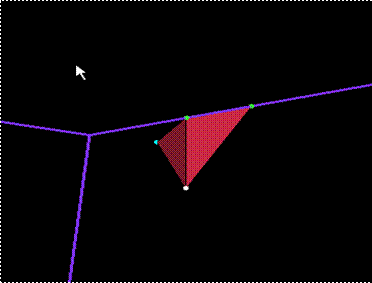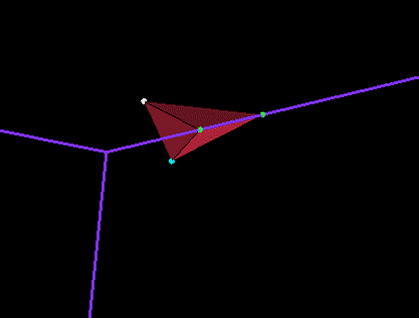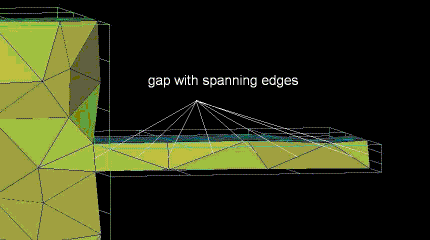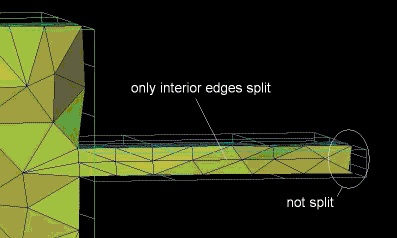The Split Edges option allows you to split selected edges
into two, as well as the adjacent elements.
The Split Edges option allows you to split selected edges
into two, as well as the adjacent elements.
The following methods are available:
- Selected
allows you to split the selected edges.
For this method, the following options also apply:
- Propagate
The split edge operation will propagate through the mesh until the propagation is stopped by a tri element or it exits to the ORFN region.
- Project
projects the newly created nodes onto the geometry.
- Split Ratio
determines the location of the split as a factor between 0 and 1 along the edge.
Note: Only one of or may be selected if your mesh contains only 2D elements.
- Double walls
A double wall element is a tetra element that has all four nodes on the surface (two triangle faces on the surface). The fix is to split the edge spanning the volume so each tetra element has only one face on the surface. See the example shown below.
- Interior spanning
If a tetra element that is located in a gap of the geometry has its nodes on two different surfaces, the analysis of that element may not yield sufficient results. This option splits the edges of all elements located between the different surfaces and are not connected to a triangle element (all edges that are not boundary edges). This will create an additional node on the edge, which will provide another face for analysis and a more accurate result. See Figure 453: Gap with Spanning Edges for an example.
- All spanning
is the same as Interior spanning, except that all edges, including boundary edges, will be split.