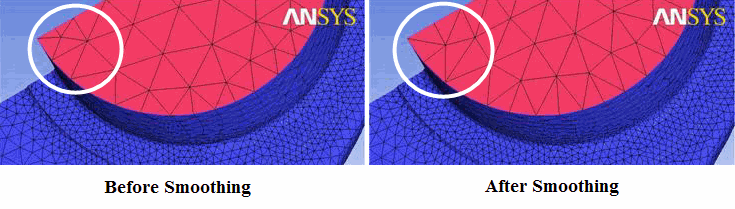The Smooth Mesh Globally option allows you to automatically
improve the quality of the mesh elements. Different smoothing algorithms
are available depending on which mesh type is loaded. Mesh can be
smoothed with respect to a particular quality criterion and with a
specified number of iterations to achieve a given quality level. A
mesh containing tetras, pyramids, prisms and triangular and quad surface
elements can be smoothed. The element quality is displayed as described
in Display Mesh Quality.
The Smooth Mesh Globally option allows you to automatically
improve the quality of the mesh elements. Different smoothing algorithms
are available depending on which mesh type is loaded. Mesh can be
smoothed with respect to a particular quality criterion and with a
specified number of iterations to achieve a given quality level. A
mesh containing tetras, pyramids, prisms and triangular and quad surface
elements can be smoothed. The element quality is displayed as described
in Display Mesh Quality.
Note: It is no longer necessary to load a geometry file in order to perform mesh smoothing. Surface nodes will be constrained to the boundary represented by the original mesh. Fixed and edge constraints are also kept, as represented by node and bar elements.
If the desired quality is not attained, simply re-smooth until no further progress is seen. Then consider manual editing. Place the worst elements in a subset or select them from the histogram in order to display them and make them active for editing.
If a multiblock mesh is loaded, see Smooth Multiblock Domains Globally for smoothing options.
The following options are available for smoothing the mesh:
- Quality
- Smoothing iterations
specifies the number of iterative steps. Each iteration will apply smoothing to a percentage of the elements below the specified quality. The more iterations, the smaller the percentage of elements that is selected and incremented for each step. For example, if 5 iterations are specified, the first iteration will smooth the worse 20% of elements, the second will smooth 40%, etc. Increasing the number of iterations is more robust, but less iterations means that each iterative step is smoothing more elements each time.
- Up to value
specifies the quality level up to which the smoother will attempt to smooth the mesh.
- Criterion
specifies the quality criterion. The following criteria are available:
Quality
Aspect ratio
Custom quality
Determinant
Min angle
Max orthogls
Max warp
Max warpgls
Skew
Refer to Quality for details on the quality criteria.
- Smooth Mesh Type
- Smooth
If enabled for a particular element type, then this element will be smoothed in order to produce a higher grid quality. The quality of these element types will be represented in the quality histogram.
- Freeze
If enabled for an element type, the nodes of this element type will be fixed during the smoothing process. This element type will not be displayed in the histogram.
- Float
If enabled for an element type, the smoother may move nodes of this element type freely according to their geometric constraints (points, curves, and surfaces). Nodes of floating elements are only moved if necessary to improve the quality of the adjacent smoothed elements. In the case that the nodes are moved, the quality of the floating elements is considered with the same priority and with the same quality criterion/method as the smoothed elements. These floating elements are not included in the histogram.
Note: There is a surface smoother and a volume smoother. If you smooth the surface mesh, but float the adjacent volume mesh, you may find that the surface smoother quality checks are not sufficient to maintain good quality in the adjacent volume mesh. However, between volume mesh types or when floating surface mesh, the quality of the floating elements will be maintained.
Note: When smoothing a subset, the subset is actively smoothed while all other mesh is set to float.
- Smooth Parts/Subsets
- All Parts
allows you to smooth elements in all parts.
- Only active parts
allows you to smooth only the parts that are activated/enabled in the Display tree.
- Only visible subsets
allows you to smooth only the visible subsets.
- Active parts and visible subsets
allows you to smooth both the parts enabled in the Display tree and the visible subsets.
- Refresh Histogram
recalculates and updates the histogram. This is useful when changing the Smooth Mesh Type options and you want to simply check the quality of the elements prior to performing a smoothing step.
- Advanced Options
- Laplace smoothing
- Pure
solves the standard Laplace equation that calculates the average of all neighbor nodes for any node and gives a more uniformly spaced mesh. This setting operates on mesh types set to Smooth, smoothing surface mesh types first and then volume mesh types.
Note: Laplace smoothing surface mesh before inflating prisms results in better prism quality. Also, using the standard Laplace equation for prisms can sometimes lead to a lower determinant quality. Therefore, it is recommended that Laplace smoothing be applied prior to prism generation.
- Edge length
uses a modified Laplacian scheme which tries to equalize the edge lengths around a node. This option is useful in cases where the mesh size distribution is quite wide. The smoother will try to increase the minimum edge length toward the average size to improve mesh uniformity. Figure 431: Edge Length Based Laplace Smoothing shows an example where the minimum edge length on the mesh increased after smoothing using the Edge length criterion. The highlighted portion shows a set of elements where the smoothing scheme was able to redistribute the edge lengths to be more equal.
Note: As this method tends to increase the minimum edge lengths in a model, it can be very useful for explicit solvers whose time step is tied to the minimum edge length.
- Residual on Surfaces
when enabled, allows you to specify the residual for surfaces.
- Residual in Volume
when enabled, allows you to specify the residual for the volume.
The residual represents the smoother "convergence" rate with respect to the initial state. It is calculated as the ratio of average node movement at the current iteration to the average node movement at the first iteration. You can specify the residuals for surface and volume while smoothing. The residual at each iteration will be reported in the message window. When the specified residual value is reached, the smoothing process will stop.
Note: The acceptable range for residual values specified is 0–1.
- Not just worst 1%
if enabled, it will evaluate all elements while smoothing. By default the smoother only smoothes the worst 1% of each element type.
- Allow node merging
if enabled, the smoother is allowed to merge nodes to improve the mesh.
- Allow refinement
allows the smoother to automatically subdivide tetras to obtain further improvement. After smoothing with Allow refinement enabled, it may be necessary to smooth further with this option disabled. The goal of this option is to reduce the number of cells that are attached to one vertex by refinement in problem regions.
- Group bad hex regions
is used only in unstructured hexa smoothing. If enabled, then bad hex elements are grouped into bad regions. The smoother will run on these bad regions one at a time. If disabled, then the smoother will smooth all the groups at once.
- Ignore PrePoints
is used only for unstructured hexa smoothing. This option simply ignores the prescribed points which hinder the quality of mesh.
- Surface Fitting
is used only for unstructured hexa smoothing. It forces the smoother to follow B-spline surfaces rather than the triangulation of the surfaces.
- Prism Warpage Ratio
prisms are smoothed based on a balance between prism warpage and prism aspect ratio. Numbers from 0.01 to 0.50 favor improving the prism aspect ratio, and from 0.50 to 0.99 favor improving prism warpage. The farther the value is from 0.5, the greater the effect.
- Violate Geometry
allows the smoothing operation to yield a higher quality mesh by violating the constraints of the geometry. Normally when a grid is smoothed, the nodes are restricted to the geometry and can only be moved along the geometric entities to obtain a better mesh.
Note: This option would be advantageous for situations such as a region where two surfaces come together at an angle that makes good element quality difficult to obtain (angles under 30 degrees). In this case, the mesh cannot both accurately capture the geometry, and give good quality mesh. The geometry (the 30 degree angle) can be sacrificed a small amount to improve the element quality if this option is utilized. A large number of bad elements can be fixed in this way by making a small sacrifice on the geometry.
- Tolerance
is the distance measured in units of the model that nodes can be moved off the geometry, if Violate Geometry is enabled.
- Relative Tolerance
if enabled, this will make the specified Tolerance the factor of the minimum edge length of the mesh instead of an absolute tolerance in units of the model.
- Minimum Edge
if enabled, you can specify the minimum edge length allowed in the mesh after smoothing.