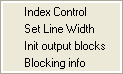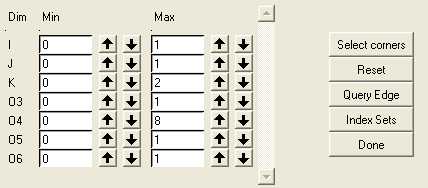Right-click the Blocking branch in the Display tree to view the Blocking display options. When the blocking tab is active, the hot key "i" will initialize the index control. The Blocking display options are as follows:
- Index Control
- Select corners
Allows you to select boundary node vertices and adjusts the index range accordingly.
- Reset
Resets the values to the minimum and maximum values, so that the entire blocking is displayed.
- Query Edge
Allows you to select an edge. The system will then center the Index control on the dimension corresponding to the edge selected
When an Ogrid is created, a new index direction will be added to the Index control and a message will be printed with the corresponding dimension. Ogrid dimensions are named On where n begins with a value of 3. The reason for this is that dimensions 0, 1, and 2 already correspond to the I, J, and K indices.
The index range is not taken into account when the mesh is saved.
- Index Sets
Contains options for saving and managing index sets based on the index control values.
- Show
shows the list of the saved index sets in the Saved Index Sets dialog.
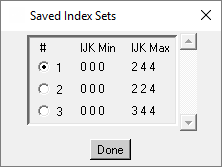
You can select the index set to restore from the list and the blocking display will be reset corresponding to the saved index values.
- Add
saves the current set of index values. The saved index sets are numbered sequentially (1, 2, etc.).
- Clear
clears all the saved index sets from the Saved Index Sets list.
- Load
allows you to load previously saved index sets from an index control (*.ictrl) file.
- Save
allows you to write the saved index sets to an index control (*.ictrl) file.
- Done
Closes the window.
- Set Line Width
Sets the width of Block edge lines.
- Init output blocks
Initializes the number of Output Blocks to be equal to the number of regular topology blocks. See Pre-Mesh.
- Blocking info
Provides information in the message window about the blocking (number/type of blocks, topology info, index info) and pre-mesh (number of nodes, elements). Information about shared walls (if defined) will also be reported.