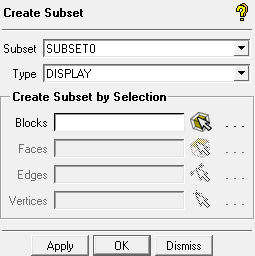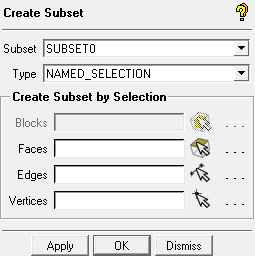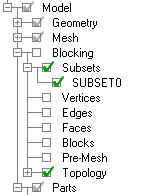Right-click Subsets in the Blocking tree to view options as shown below.
- Create
Opens a dialog box to input a name, choose a type, and select entities for a new Blocking Subset.
Note: The subset name cannot be already in use as a part name.
You can use the Type drop-down list to choose whether to create a subset or a subset.
A subset allows you to control the visibility of the subset independently. You may add only Blocks to a display subset.
For a description of how to control visibility of a DISPLAY subset, see Mesh Subsets.
A subset adds blocking entities into a topologically related group. The subset information is included in the Blocking file (
*.blk) when the project is saved. You may add Faces, Edges, and/or Vertices to a named selection subset.
After the subset is created, it will be displayed in the Display Tree under > as shown below.