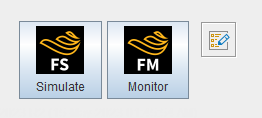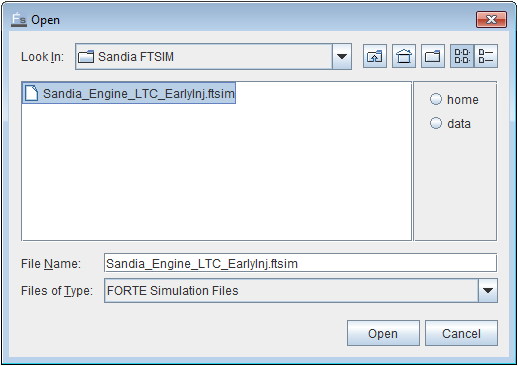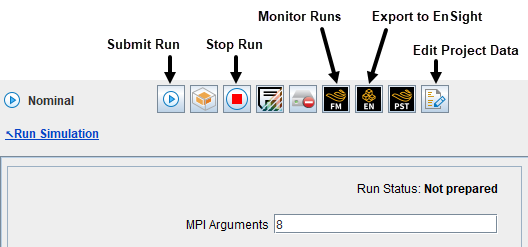On Windows systems, open the Ansys Forte Simulate Interface by clicking once on the Simulate button in the Ansys Forte Launcher.
On Linux systems, start with the
FORTEorFORTESalias. For details, see Launching Ansys Forte on Linux and Environment Setup Requirement for Linux OnlyChange the working directory: Go to File > Open on the menu bar, browse to the folder containing the sample files. Select Sandia_Engine_LTC_EarlyInj.ftsim. You may need to change the Files of Type selector.
Notice that a progress monitor shows the data loading and the Log window reports on details of the file processing. When it is loaded, the engine cylinder is visualized in the 3-D View. To center and resize the view, click
 on the toolbar.
on the toolbar.
In the Workflow tree, click the Run Simulation node to open the run control interface, as shown in Figure 1.5: Run Simulation - Icon bar .
Click the green arrow under Start/Save to start the case running. The Status changes to "Running" and the button under Stop changes color to red.
To interrupt the run, click the red button under Stop. Then the Status becomes "Stopped".
The progress of the simulation can be monitored during a run. If you want to monitor the averaged value of simulation variables, click the Ansys Forte Monitor
 icon in the Run Simulation icon bar, as shown in Figure 1.5: Run Simulation - Icon bar
.
icon in the Run Simulation icon bar, as shown in Figure 1.5: Run Simulation - Icon bar
.A new window will appear, with a list of variables that can be plotted on the left panel in the window (as described in the Ansys Forte User's Guide ). To select one or more variables to plot, check the boxes in front of them in the Monitor Data panel.