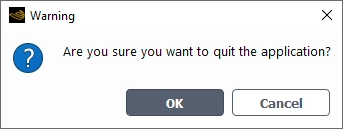You can start and exit the workspace as described in the following sections:
Open the Fluent Launcher. Refer to Starting Ansys Fluent Using Fluent Launcher in the Fluent User's Guide for additional information on opening the Fluent Launcher.
Select or from the Capability Level drop-down list.
Select , located below the list of workspaces. Additional beta-level workspaces will then be made available in the list.
Select Post Analysis (Beta) from the list of workspaces.
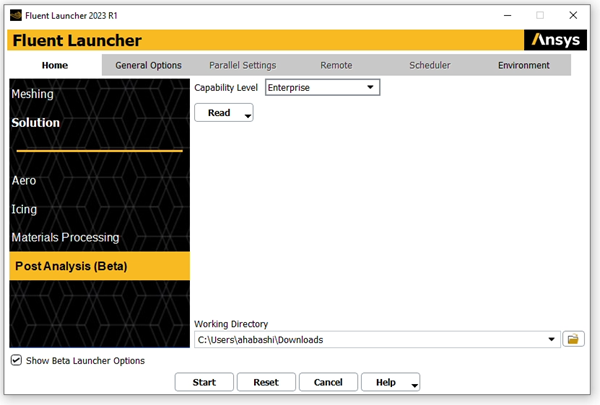
Click to open the workspace. Alternatively, you can also:
Select an existing Session file by selecting → (
*.flpset). These files contain the commands needed to repopulate the workspace with your previous workspace settings.Select a Script file by selecting → .
To start Fluent Post-Analysis from the command line, enter the following in a command prompt window:
post_analysis -R <script> -I
Loads a Python script.
post_analysis -prj <session file> -I
Loads a session file.
where
- -R <script>
Executes the supplied script. The application will exit after reading the script unless
-Iis also passed as a command-line argument.
- -I
Interactive mode. This will not exit after running the script provided with the
-Rargument.
- -prj <session file>
Loads the provided session file.
- -N
Enables Non-GUI mode.
- -g
Run without the GUI or graphics.
- -gu
Run without the GUI but with graphics. You cannot interact with the displayed Graphics objects.
- -driver <driver>
The specified driver (opengl2, dx11, x11, msw etc.) will be used for rendering 2D graphics. See Command Line Startup Options for more details)