The following topics are discussed in this section:
To interrupt the calculation in an interactive Fluent session, do one of the following:
Click in the Working dialog box
Press Ctrl+c
To interrupt an ongoing Fluent calculation from Workbench, click the ![]() icon in the Progress pane (see Progress Pane in the Workbench User's Guide for more details). This
displays a prompt, asking if you would like to interrupt or stop the calculations.
icon in the Progress pane (see Progress Pane in the Workbench User's Guide for more details). This
displays a prompt, asking if you would like to interrupt or stop the calculations.
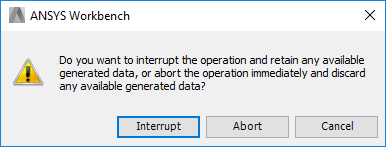
You can select from the following options:
: Stops the calculation at the next point where data can be safely stored for later use.
: Stops the calculation immediately without concern for whether data associated with the current action can be stored. Closes the associated Fluent session, if open.
Important: When the calculation is interrupted from within an interactive Fluent session, it always stops the data at the next point where data can be safely stored for later use.
When a calculation is interrupted, the state of the Solution cell becomes Interrupted, Update Required. If a background calculation is interrupted, Fluent writes the case and data file and then closes.
If you interrupt a calculation, review the results, and decide that the solution is converged, you can force the Solution cell state to be Up-to-Date by right-clicking the Solution cell and selecting the Accept Interrupted Solution as Up-to-Date command from the context menu.
You can continue a previously interrupted Fluent calculation from within Workbench by right-clicking the Solution cell and selecting Continue Calculation or Update from the context menu. This will allow you to continue the calculation from the current case and data files, performing the total number of iterations (or time-steps) specified in the case file.
If Fluent is already open, you can use the corresponding Continue toolbar command from the Update Mesh/Setup/Solution tool ( ) drop-down menu. If you want to start the interrupted
simulation over, you can use the Restart toolbar
command from the Update Mesh/Setup/Solution tool
(
) drop-down menu. If you want to start the interrupted
simulation over, you can use the Restart toolbar
command from the Update Mesh/Setup/Solution tool
( ) drop-down menu. See Appendix C: The Workbench Tools Toolbar Commands for more details.
) drop-down menu. See Appendix C: The Workbench Tools Toolbar Commands for more details.
To recover the missing latest matching/compatible case and data files from the system folder:
Open Fluent from the Solution cell.
Warning: Opening Fluent from the Setup cell will clear all solution data.
Select the File/Solution Files... ribbon tab item.
In the Solution Files dialog box, click Recover Missing Solution...
From the Solution Files at list, select the desired restart point, click Read and close the Solution Files dialog box.
For more information, see Managing Solution Files in the Fluent User's Guide.


