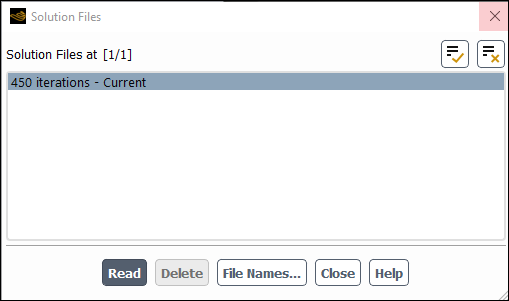You can manage your solution files effectively and efficiently using the Solution Files dialog box. Here, you can select previously saved files created using the Autosave dialog box and read or delete them.
File → Solution
Files...
The Solution Files dialog box (Figure 3.16: The Solution Files Dialog Box) lists all of the solution files
that have been automatically saved. They are listed by iteration number
or time step/flow time. For the file that is currently read in, the
status of current will appear in the Solution Files at list. You can make any of the files
in the list current by clicking the button.
Note that if more than one file is selected, the button is disabled. When an earlier solution is made current, the
solution files that were generated for a later iteration/time step
will be removed from this list when the calculation continues.
You can delete solution files by selecting an entry in the list and clicking . Note that a currently loaded solution file cannot be deleted, however multiple (non-current) files can be selected and deleted. If multiple files are selected and one of those files is a currently loaded solution file, clicking will result in the current solution file being skipped.
You can click the button to obtain information about the solution files and the path of the associated files.
When running Fluent under Workbench, you can recover the latest
case and data files from the system folder (< for analysis
system and project name>\dp0\FFF\Fluent\< for component system) by clicking Recover Missing Solution... The recovered files will appear
in the Solution Files at list. You can use this
option when the latest matching/compatible case and data files are
missing from the Solution Files at list.project name>\dp0\ FLU \Fluent\
The Solution Files dialog box is particularly useful for reading in files that were saved during the autosave session, since case and data files may not necessarily have the same file name.