Using the EnSight Parallel option in the Export dialog box you can save Fluent solution case and data files for postprocessing in Ansys EnSight Enterprise (EnSight in parallel).
To setup parallel EnSight export in Fluent:
Ensure that you are running Fluent in parallel. This functionality is only available when Fluent is running in parallel.
Open the Export dialog box.
File → Export → Solution Data...
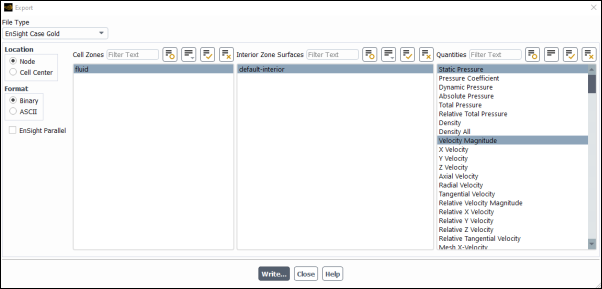
Select EnSight Case Gold from the File Type drop-down.
Select either Node or Cell Center for the Location where the data will be written.
Select the Format for how the data will be saved.
Enable EnSight Parallel.
Select either the Cell Zones or Surfaces that you want to export.
Select the Quantities that you want to export.
Click to specify the location where the data will be saved.
Note that you can also setup for automatic exporting of solution data using the same steps as described above but using the Automatic Export Dialog Box.
Important: You can either export solution data from Cell Zones or Surfaces, but you cannot do both at once.


