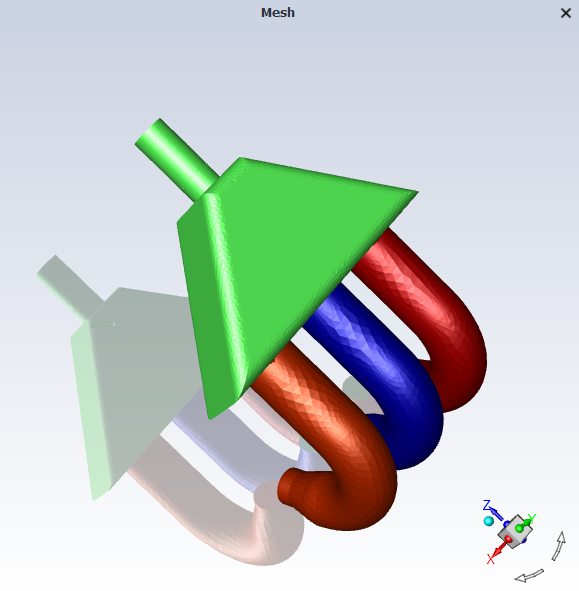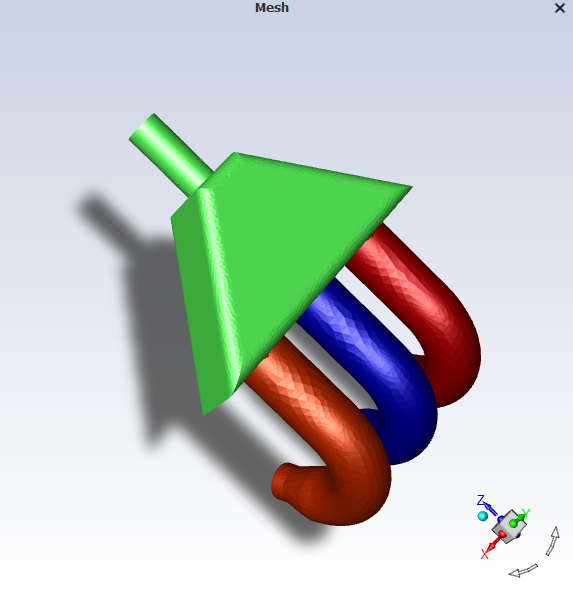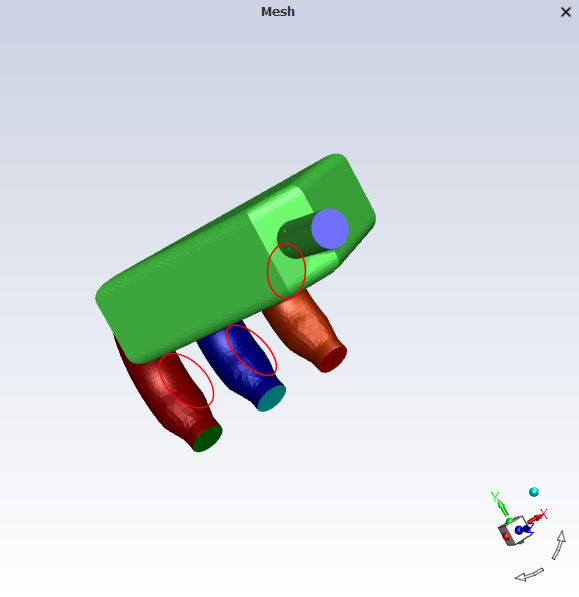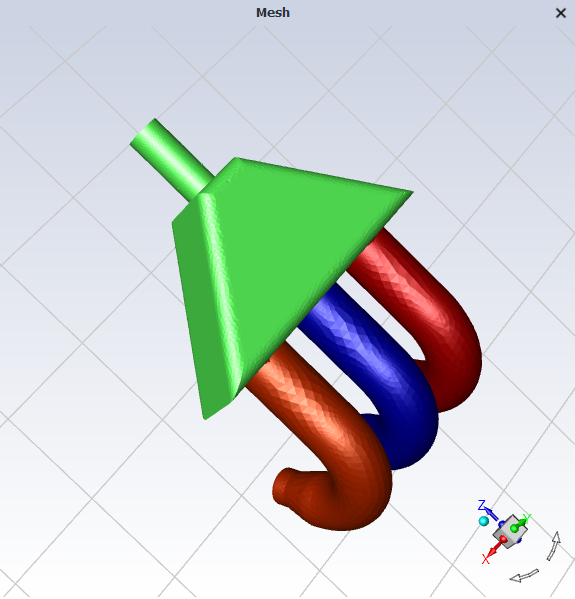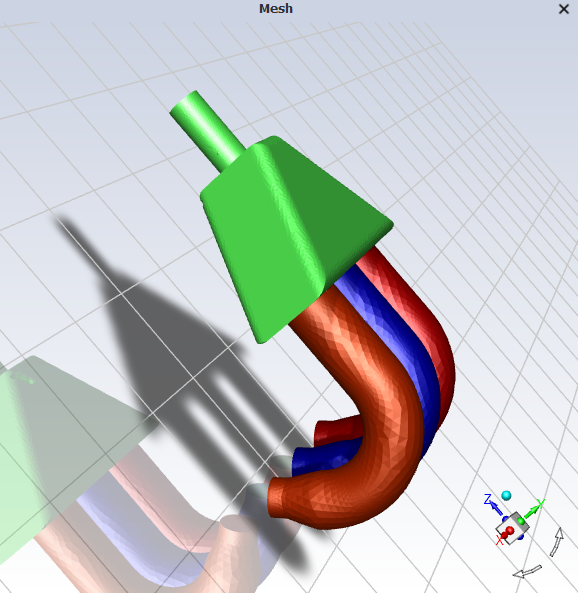You can optimize the display of your model and results in the graphics window using preferences. Preference options allow you to choose whether you want better graphics or better performance. These pre-defined selections enable/disable various visual effects, letting you quickly change Fluent's graphics behavior. You can also elect to enable/disable the different graphics effects individually. Figure 40.76: Model with All Graphics Effects Enabled demonstrates all of the available graphics effects.
To enable enhanced visual effects:
Open the Preferences dialog box by selecting Preferences... in the File drop-down menu.
File → Preferences...
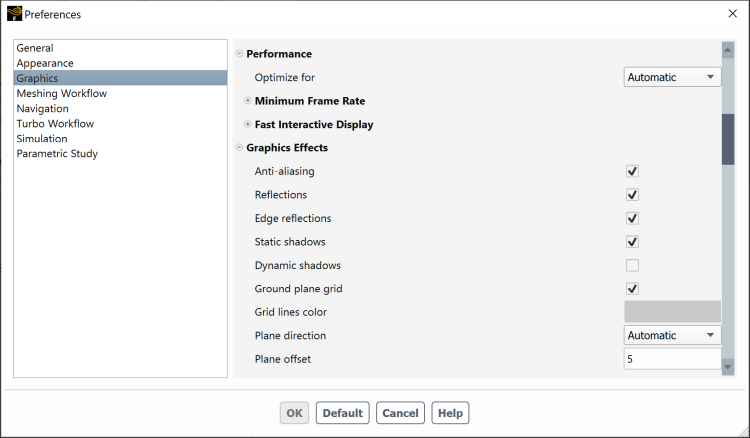
Enable the desired visual effects for Graphics.
Note: It is important to verify that you have a sufficient graphics card and driver for
the effects to appear as intended. For Linux, this means running with
OpenGL2. On Windows, this means running with
DX11 or OpenGL2.
You can select from predefined selections of graphics effects to optimize performance for your situation.
The following selections are available under the Performance branch:
Automatic—balances graphics performance with computer performance and adjusts the enabled graphics effects based on the current graphics driver.
Enhanced Graphics—emphasizes graphics performance over computer performance, enabling all of the options under Graphics Effects.
Enhanced Performance—emphasizes computer performance over graphics performance, disabling all of the options under Graphics Effects. Fast Interactive Display is also enabled and set to automatically start working for heavy geometries.
Custom—indicates that you have selected the Graphics Effects that best suit your requirements.
You can learn more about the individual graphics effects in Graphics Effects Options.
As an alternative to selecting one of the predefined groupings of graphics effects, you can customize the selection of graphics effects to best suit your needs.
The following graphics effects are available:
Note: Enabling the Reflections, Static shadows, or Ground plane grid graphics effects adds two new fields to the Graphics Effects branch:
Plane direction—controls which plane the shadow/reflection/ground plane grid is displayed in.
Plane offset—specifies the distance between the model and the shadow/reflection/ground plane grid.
Anti-aliasing—smooths model edges and lines as well as text.
Reflections—creates a mirrored reflection of the model off of the specified plane.
Static shadows—shows a static shadow of the model on the specified base plane. This shadow is not affected by the current lighting conditions. This option does not have much effect on the performance because it can be rendered quickly by the graphics card.
Dynamic shadows—shows shadows of every part of the model on the appropriate surfaces, depending on the current lighting conditions. This option is more computationally expensive than static shadows because it is recalculated as you move the model.
Ground plane grid—displays a finite grid at the base plane specified by the Plane direction field. This option also adds an additional field under Graphics Effects, called Grid Lines Color, which allows you to specify the color of the mesh lines added to the display.
Update after mouse interactions—redisplays the graphics effects after each time the graphics window view changes.
Note: The Reflections, Static shadows, and Dynamic shadows options do not apply to particle tracking.