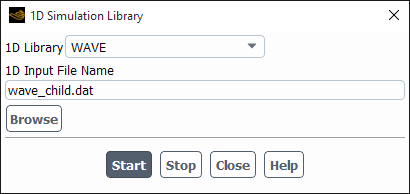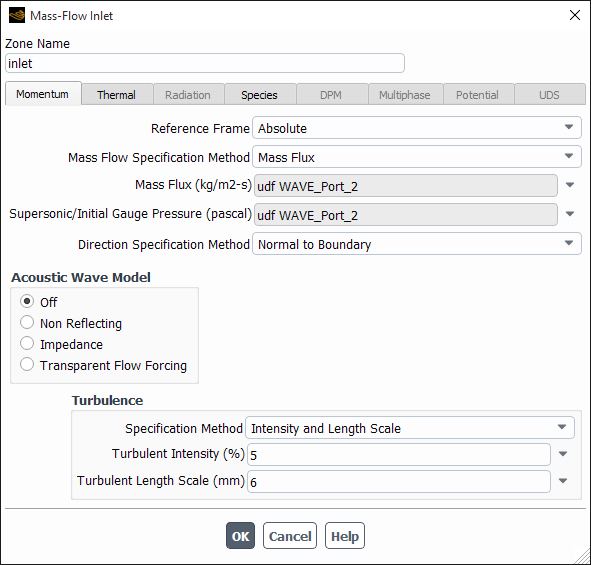WAVE users can define time-dependent boundary conditions in Ansys Fluent based on information from WAVE. During the Ansys Fluent simulation, Ansys Fluent and WAVE are coupled together and information about the boundary conditions at each time step is transferred between them.
Note the following requirements and restrictions for the WAVE coupling:
WAVE must be installed and licensed.
There are always five species that must be modeled in Ansys Fluent just as they are defined in WAVE (
F1,F2,F3,F4, andF5). It is recommended that realistic material properties be assigned to each of the five species.The flow must be unsteady.
The compressible ideal gas law must be used for density.
Each boundary zone for which you plan to define conditions using WAVE must be a flow boundary of one of the following types:
velocity inlet
mass-flow inlet
pressure inlet
pressure outlet
Also, a maximum of 20 boundary zones can be coupled to WAVE.
If a mass-flow inlet or pressure inlet is coupled to WAVE, you must select Normal to Boundary as the Direction Specification Method in the Mass-Flow Inlet or Pressure Inlet Dialog Box. For a velocity inlet, you must select Magnitude, Normal to Boundary as the Velocity Specification Method in the Velocity Inlet Dialog Box.
Boundary conditions for the following variables can be obtained from WAVE:
velocity
temperature
pressure
density
species mass fractions
and
(Note that you are required to define these conditions in Ansys Fluent yourself, since WAVE does not calculate them.)
Make sure that the material properties you set in Ansys Fluent are the same as those used in WAVE, so that the boundary conditions will be valid for your coupled simulation.
If your model includes species, make sure that the name of each species in WAVE corresponds to the Chemical Formula for that species material in the Create/Edit Materials dialog box. Also, recall that Ansys Fluent can handle a maximum of 50 species.
The procedure for setting up the WAVE coupling in Ansys Fluent is presented below.
Read in the mesh file and define the models, materials, and boundary zone types.
Specify the location of the WAVE data and have Ansys Fluent use them to generate user-defined functions for the relevant boundary conditions (using the 1D Simulation Library Dialog Box, shown in Figure 7.110: The 1D Simulation Library Dialog Box with WAVE Selected).
User Defined → Model Specific → 1D Coupling...
Select WAVE in the 1D Library drop-down list.
Specify the name of the WAVE input file in the 1D Input File Name field.
Click the button.
When you click , WAVE will start up and Ansys Fluent user-defined functions for each boundary in the input file will be generated.
Set boundary conditions for all zones. For flow boundaries for which you are using WAVE data, select the appropriate UDFs as the conditions.
Important: Note that you must select the same UDF for all conditions at a particular boundary zone (as shown, for example, in Figure 7.111: Using WAVE Data for Boundary Conditions); this UDF contains all of the conditions at that boundary.
If you plan to continue the simulation at a later time, restarting from the final data file of the current simulation, you need to instruct both Ansys Fluent and WAVE how often that you want to automatically save your data. You should instruct Ansys Fluent to automatically save case and data files at specified intervals using the autosave feature.
Solution → Calculation Activities → Autosave
On
In addition, you should instruct WAVE as to how often it should generate its own restart files. See the WAVE User's Guide for instructions on this feature.
Important: To use the restart feature, the time interval for writing data files must be set to the same value in both Ansys Fluent and WAVE. For example, if Ansys Fluent has set the autosave feature to 100, then WAVE must also set the restart file write frequency to 100 as well.
Continue the problem setup and calculate a solution in the usual manner.