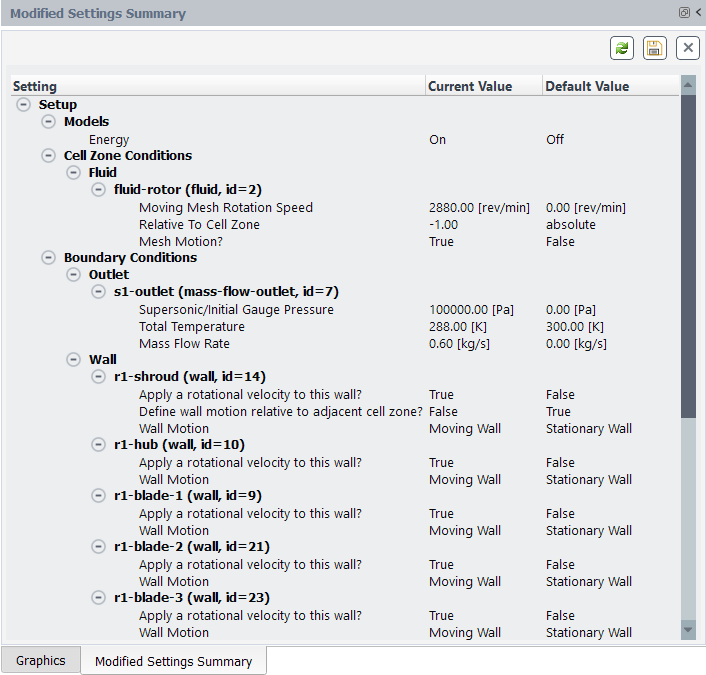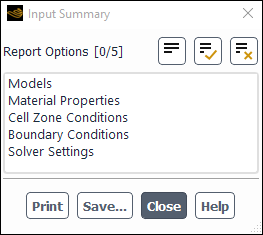You may sometimes find it useful to get a report of the current settings in your case. In Ansys Fluent, you can list the settings for physical models, boundary conditions, material properties, and solver controls. This report allows you to get an overview of your current problem definition quickly, instead of having to check the settings in each dialog box.
For additional information, see the following section:
The Modified Settings Summary table lets you quickly review the non-default settings in the current case. You can double-click on any listed setting to open the corresponding dialog box or task page, allowing you to modify its value or the value of any related setting.
You can open the Modified Settings Summary by:
right-clicking the Setup branch in the tree and selecting List Modified Settings. You can also right-click many of the sub-branches to see a reduced list of modified settings.
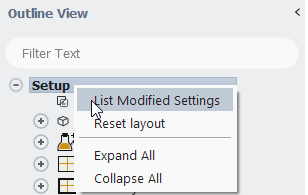
selecting List Modified Settings in the Input Summary drop-down list in the Solution ribbon tab (Run Calculation group box).
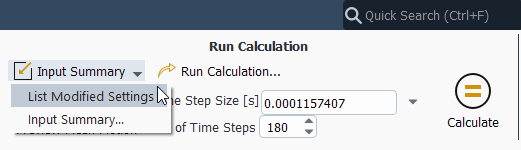
The summary table opens tabbed with the graphics window.
Click refresh (![]() ) after changing settings to update the table.
) after changing settings to update the table.
Click ![]() to write the Modified Settings Summary table to a
file.
to write the Modified Settings Summary table to a
file.
To generate a summary report you will use the Input Summary Dialog Box (Figure 41.38: The Input Summary Dialog Box).
Solution → Run Calculation
→ Input Summary...
The steps are as follows:
Select the information you would like to see in the report (Models, Boundary Conditions, Solver Controls, and/or Material Properties) in the Report Options list.
To print the information to the Ansys Fluent console window, click the Print button. To save the information to a text file, click the Save... button and specify the filename in the resulting Select File dialog box.