A parametric study can involve multiple, varying individual simulations, each having their own case and data files, in addition to intermediate and accessory files (for example, mesh files, report definition files, transcript files, journal files, plot files, and so on). Ansys Fluent helps you manage your files using "projects" and knowing when and where to set the current working directory.
Since a parametric study can contain multiple, individual simulations, each having
their own associated case and data files. Ansys Fluent organizes multiple, related case
and data file sets using a project file (using a
*.flprj file extension), and is especially useful in the
context of managing multiple parametric studies.
Use the Parametric Project option under the File menu to read and write project files.
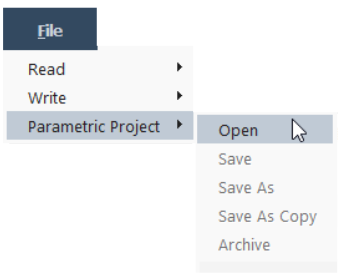
Using this menu, you can open and save project files as required. In addition, you can also archive a project file for later analysis or sharing purposes.
The Project View is available so you can see the various input and output files that make up the Ansys Fluent parametric simulation project. This view gives you an overview of the various files associated with your design point analysis. You can access the view by selecting Project View from the list of available views in the Ansys Fluent interface.
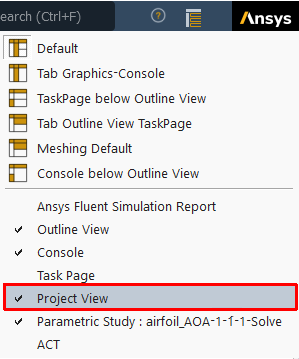
Once the menu is selected, the Project View tab is visible in the interface.
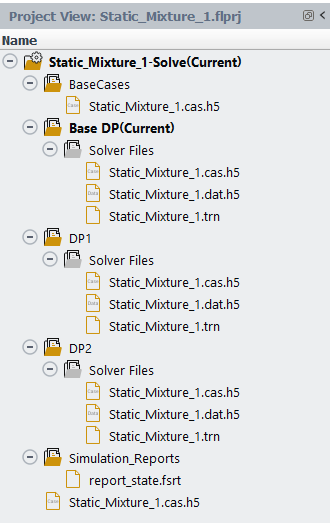
Output files are available if Write Data has been enabled for
a design point in the Design Point Table. You can also see case
and data files for the various design point simulations in your project, as well as
simulation reports. Other output files, such as .out files
that are generated during an update are also visible here irrespective of the
Write Data option's value.
Customize your Project View by right-clicking next to the Name to open the context menu options.
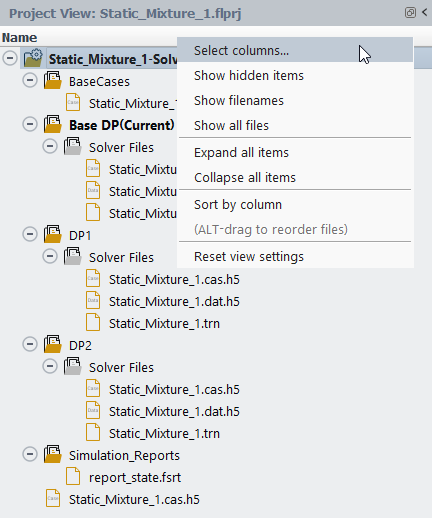
Note: If the Automatic Transcript option is enabled in Preferences, then Fluent will also produce a transcript file for the design point.
From this context menu, you can expose and rearrange features of the Project View to your liking. Use the Select Columns... option to open the Project dialog where you can select from a number of options to expose additional columns in your Project View.
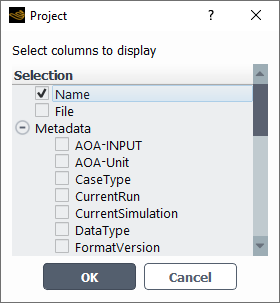
When setting a design point to be the "current" design point, or when updating a design point (even when you enable or disable a design point's Write Data option), Fluent changes the working directory to be the design point's directory so that all relevant files are subsequently saved to that location.
In addition, when updating a design point, Fluent also registers any generated files with the associated project. These files are visible under the corresponding design point in the Project View (see Using the Parametric Project View).
Note: After you initialize a parametric study, for any new animation
definitions that you subsequently create using the Animation
Definition dialog box, Fluent sets the Storage
Directory field to '.' and disables it,
thereby storing these newly created animation-related files into the study's current
design point folder or directory. Once the new animations are defined, when you later
update the design points, all animation-related files will now be stored inside the
corresponding design point's directory under the parametric project. This does not
apply to any pre-existing animation definitions defined prior to initializing the
parametric study.
Note: When updating a parametric study sequentially, this extra file will get created in the current simulation directory in the project. The file does not get registered with the project, and it is harmless and can be ignored or deleted without any issues.
You can choose to open a parametric project without loading any case and/or data files into the session (also known as a "lightweight" project), by deselecting the Load Current Case and Data option in the project's Select File dialog.
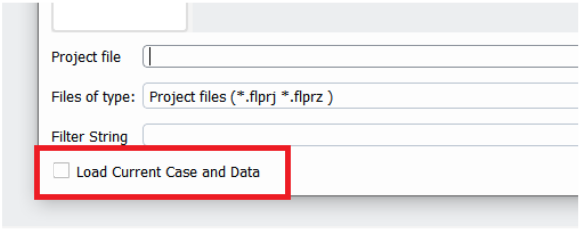
Since the case file is not loaded into the session, Fluent can retrieve parametric information from the lightweight parametric project file. As such, you are able to update the design points in either Sequential and Concurrent mode (see Updating Design Points). In addition, you can also add design points to the lightweight parametric project using Ansys optiSLang (see Automatically Adding Design Points).


