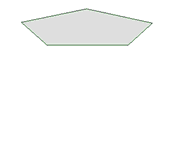Pulling with the Pull Tool
Use the Pull tool to offset, extrude, revolve, sweep, and draft faces. You can use it to round, chamfer, extrude, copy, or pivot edges. You can also drag a point with the Pull tool to draw a line on a sketch plane.
The Pull tool can also be used on facets in Faceted Bodies.
Pulling the apex of a cone changes its height. Pulling through the base plane will invert the cone. Pulling a loop of edges attached to a vertex will create conical faces at the corners when appropriate.
You can select a face, then pull, dragging anywhere to act, or you can click, drag, and release a highlighted face. In general, the result of a pull stays selected or highlighted after the pull operation.
The action of the Pull tool depends on which faces and edges you select to work with, and which faces, planes, or edges you select to drive the change. For example, if you choose to work with a face, then select an edge to "drive" the pull, the Pull tool infers that you want to pivot the face around that edge. When multiple actions can be inferred, you can use the tool guides to correct the Pull tool's inference. The Pull tool maintains any offset, mirror, pattern, or coaxial relationships.
When you pull a face, there are two main decisions you need to make. The first is to determine the direction you want to pull in. A default direction is offered to you, but it can be overridden using the Direction tool guide. The second is to determine what is going to happen at the edges of the face. By default, the edges of the face are determined by its neighbors, but you can override this behavior by including the edges in your Pull selection to create an extrusion. When you pull, connected chamfers are automatically removed and replaced.
This section contains the following topics:
- Creating and Editing a Solid
- Pull Tool Guides
- Pull Tool Options
- Pull Tool Examples
- Offsetting or Extruding Faces
- Extending or Extruding Surface Edges
- Rounding Edges
- Rounding Between Faces and Surfaces
- Modifying Rounds
- Chamfering Edges
- Extruding Edges
- Pivoting Edges
- Revolving Faces
- Revolving Edges
- Revolving Helices
- Sweeping
- Drafting Faces
- Creating Slots
- Scaling Solids and Surfaces
- Copying Edges and Faces
- Pulling with the Select tool
- Pivoting an Edge with the Select Tool
- Parameterizing Distance Through Pull