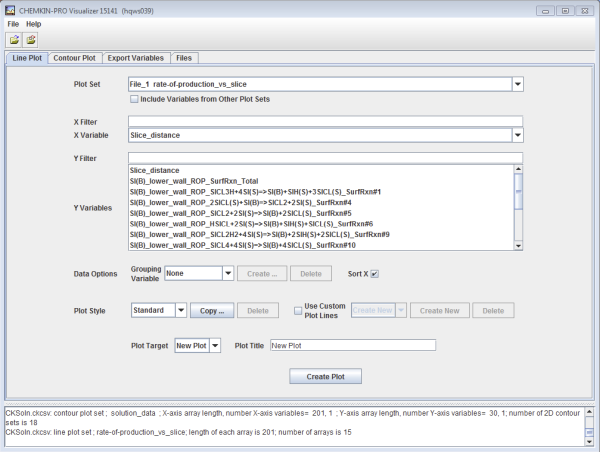The Ansys Chemkin Visualizer provides a control panel for creating line and contour plots, including defining the plot style criteria, and exporting the plot data. Once plot data have been loaded, the tabs of this plot control panel are displayed, as shown in Figure 2.1: Line Plot Tab. If you Cancel during the initial load of plot data, the panel’s tabs are not shown until you use the File > Open or File > Import CSV Data Plot command.
Once data are loaded, the control panel’s tabs are presented with the Line Plot tab active. This panel is described in detail in the following sections. In addition to these tabs, there are drop-down menus (File and Help) and a data-loading status window at the bottom of the control panel.
The menu bar located at the top of the control panel has two menus: File and Help. These are described in the following sections.
The File pull-down menu is located at the left end of the Ansys Chemkin Visualizer menu bar. There are three operations available in the Visualizer: Open, Import CSV Data, and Exit. These are described below.
The Open option allows you to open an exported solution data set having a .ckcsv file extension. These files are described in Overview of Solution Data Available from CHEMKIN. Selecting the Open option displays a file browser on your computer for selecting an existing solution file. Once the file (or multiple files) is selected, the program will attempt to read the data in the file. If there are any difficulties reading the file, a message will appear in the Message Box at the bottom of the Chemkin Visualizer window.
You can import x-y data from plain text files into the Ansys Chemkin Visualizer using the Import CSV Data option in the File menu. The import utility expects to find columns of data, delimited by commas. Selecting the Import option opens a dialog box where you can identify how the file header information is provided. If you click OK to read in the data and the import utility encounters errors reading the specified format, you will receive a message in the Message Box, and the data will not be imported.
Exit option
The Exit option will exit the Ansys Chemkin Visualizer.
The Help menu contains a link to open Ansys Chemkin Online Help and documentation at the Ansys Help site.