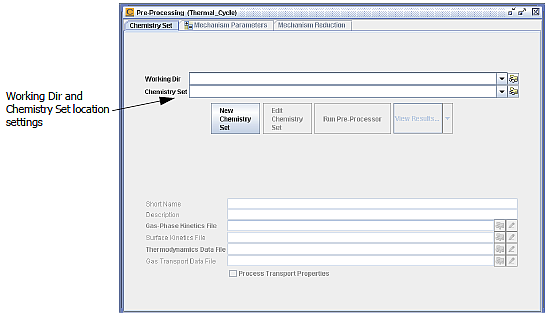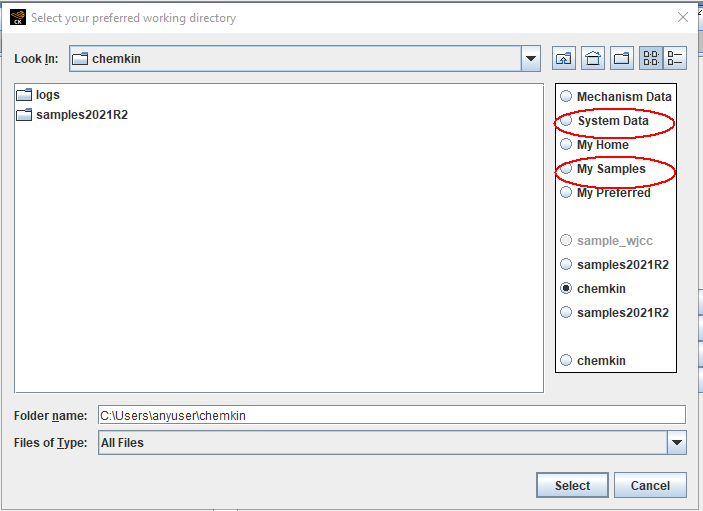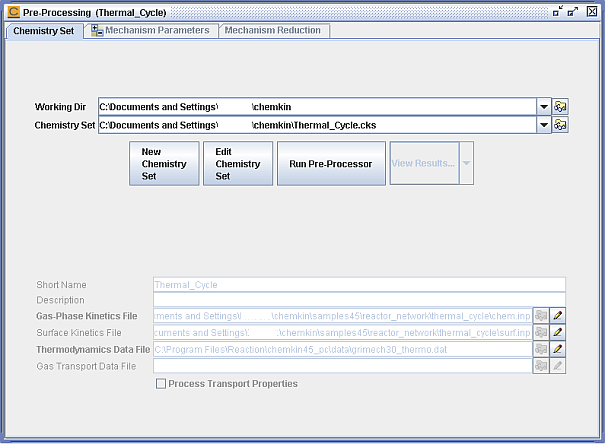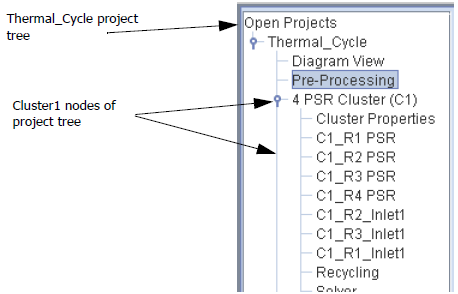After you have created a valid reactor diagram, the next step is to specify a Working Directory for your project files and a Chemistry Set that will define the chemistry used in the problem. The following steps illustrate how to establish a Working Directory and create a new chemistry set from existing gas-phase and surface chemistry files:
Double-click the Pre-processing node on the Open Projects tab. The Pre-Processing panel will appear as shown in Figure 2.29: Thermal_Cycle Pre-processing—Initial Blank Settings.
Note: It is possible to create a new file using the Chemistry Set Editor. To do so, click the New Chemistry Set button and enter a new file name or path. Tab out of the file name field or press the Enter key to make the Create New File icon active. Next, click the Create New File icon to invoke the Chemistry Set Editor and create the new file.
If you do not specify a location for the file, the default is the Working Dir.
Use the Working Dir text box, pull-down menu, or browse button to specify a working directory, which can be any directory or folder on your system.
Click the New Chemistry Set button. This will allow you to select file names corresponding to each of the chemistry-set components. Provide a chemistry-set name (that is, Thermal Cycle Chemistry Set) and brief description if desired in the first two text boxes. Sample chemistry files are available for this problem in the reactor_network\thermal_cycle under the Special Directory My Samples, which can be accessed easily from any of the browse (folder icon) buttons. The example files include a methane-combustion gas-phase chemistry input file, as well as a sample surface-chemistry file for NOx catalytic reduction. This chemistry set will also make use of system data files located in the Special Directory System Data accessible through the browse buttons.
Use the browse button next to the Gas-phase Kinetics File text box to select the file named chem.inp located in the Special Directory My Samples, under the reactor_network\thermal_cycle sub-directory.
Use the browse button next to the Surface Kinetics File text box, to select the surf.inp file in the My Samples reactor_network\thermal_cycle sub-directory.
Use the browse button next to the Thermodynamics Data File text box to select the grimech30_thermo.dat file located in the System Data directory.
Click the Save As... button to save the new chemistry set definition to a file with a chemistry-set filename extension (.cks). The Pre-Processing panel should now be similar to that shown in Figure 2.31: Thermal_Cycle Pre-processing—Saved Chemistry Set Entries. Click on the Save Chemistry Set As panel.
Click the Run Pre-processor button on the Pre-processor panel to validate the newly created chemistry set. A successful processing will activate the Cluster1 nodes on the Thermal_Cycle project tree (see Figure 2.32: Open Projects Palette—Thermal_Cycle Project Tree).
Close the Pre-Processing panel and Save your project (Ctrl-S).
Note: The chemistry set file contains file pointers, such that files may be located anywhere on your computer. You can also have multiple Chemistry Sets that use to the same gas-phase chemistry, surface chemistry, gas-transport, or thermodynamic files. However, if you want to share your chemistry set with others, you must provide them with all the files included in the .cks pointer file and not just the .cks file itself. The easiest way to transfer a project, with the chemistry set, is to use the Archiving Tool, discussed in Archiving and Unarchiving Projects.