Follow these steps to successfully import the geometry for a User Defined RVE:
Select User Defined RVE. By default, this activates the microscale modeling.
If your SpaceClaim document destined for import is in microscale units then you can directly open the corresponding geometry file.
If you have a SpaceClaim document in macroscale units, Material Designer will not import it, since mixing of macroscale and microscale documents is not allowed. Change the unit system in the current document by clicking > > and change the length units to macroscale ones. In the case of metric units, there is the following distinction:
Macroscale units: m, cm, mm
Microscale units: µm, nm
See Unit Systems for more information.
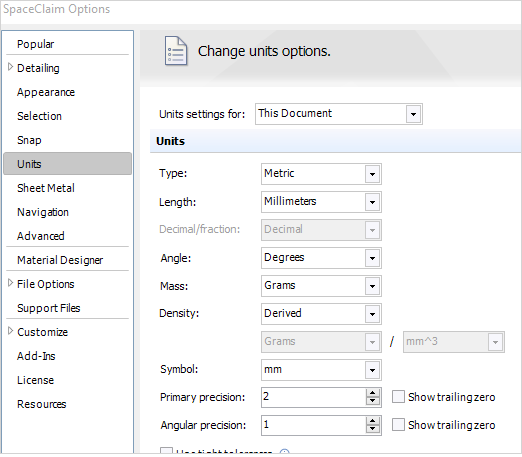
There is a shortcut to switch between normal scale and small scale units for user defined RVEs. Click Geometry, then click one of the tool guides (
 or
or
 ) to
activate the normal scale or small scale units, respectively. Note that
this is only possible for an empty document.
) to
activate the normal scale or small scale units, respectively. Note that
this is only possible for an empty document.Open your RVE geometry and switch to the newly opened tab.
Copy and paste the RVE geometry from your SpaceClaim document to your Material Designer document, possibly including coordinate systems, by the following steps:
In the Structure tab, select all bodies and coordinate systems and copy them with Ctrl+C.
Switch to the Material Designer document and paste them with Ctrl+V.
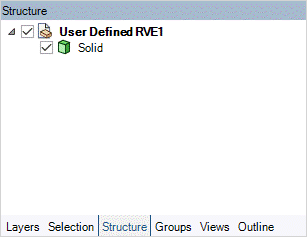
Notice that the bodies should be in the main part and not in components.


