Applying a Fade-in/Fade-out
This procedure shows how to apply an upward fade (exponential amplitude increase) or a downward fade (exponential amplitude reduction) to a selection in a temporal signal.
To Apply a Fade-in/Fade-out:
The Fade-in and/or Fade-out is applied depending on your selection.
Tip: To undo the effect
or modification, click or press Ctrl+Z.



 .
.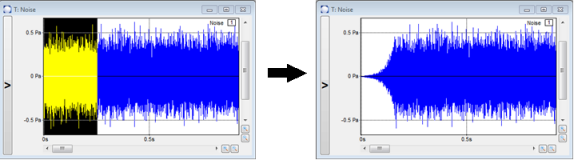
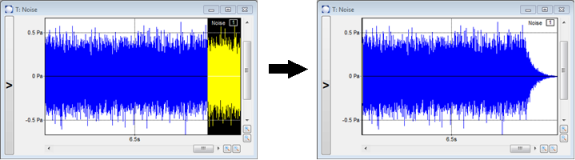
 to listen to the modified signal.
to listen to the modified signal.