This process explains how to use the preprocessing formula testing window to check
the output of a vehicle data preprocessing formula for a given set of inputs.
-
From the Vehicle data preprocessing window, under
Monitoring, click the
 button.
button.
The Testing a Preprocessing Formula window
opens.
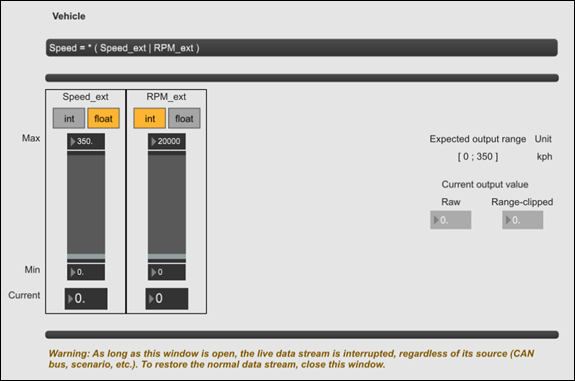
Note:
As long as the Testing a Preprocessing Formula window
is open, the live data stream to ASDforEV is
interrupted, regardless of its source. The data stream is restored when the
window is closed.
-
In the top box, you can see the current preprocessing formula.
-
Below that box you can see a slider for each external input to the
formula.
Note: A single slider is shown for each external,
regardless of how many times that external is used in the formula.
-
You can use the
 and
and  buttons above
each slider to define the external input as an integer or float value,
respectively.
buttons above
each slider to define the external input as an integer or float value,
respectively.
-
You can edit the Max and Min
values for each external input using the available input fields above and below
the slider.
-
You can drag the sliders to change the values of the external inputs. The
actual numerical value is displayed in the Current field
below each slider and you also can directly edit the current value using this
field.
-
Under Current output value you can observe the real-time
output value of the preprocessing formula. Separate values are displayed here
for Raw (calculated output) and
Range-clipped (actual output, subject to clipping at the
maximum value of the expected output range).