Using the Feature Contextual Menu
This page lists all the operations that can be performed from the features' contextual menu.
The feature's contextual menus offer a defined set of actions. The actions available in the context menu depend on the feature state and type.
You can access the menu by right-clicking a feature in the Simulation panel.
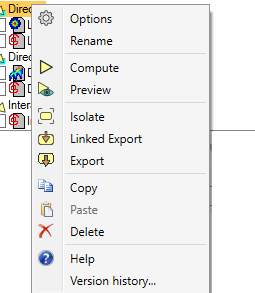 |
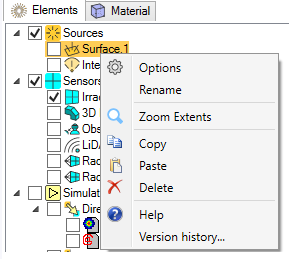 |
The actions available from this menu are the following:
-
Rename, Delete, Copy and Paste any feature.
Note: Any source, sensor or simulation can be copied. When you create a feature's copy, you inherit from its definition.To delete a feature, make sure this feature has no dependencies with other features (a source selected in a simulation for example), otherwise the feature will not be deleted from the Tree.
- Zoom Extents allows you to reframe on the feature in the 3D view.
- Automatic framing allows you to reframe the 3D view on a sensor's point of view.
-
Options allows you to access the optional or advanced settings of a feature.
Note: Advanced simulation settings are only available from the simulation feature contextual menu. - Compute allows you to launch a simulation.
- Automatic Compute allows you to switch from a manual to an automatic mode. When this mode is activated, the simulation is automatically updated when a parameter or an input of the simulation is edited.
- Speos HPC Compute allows you to submit a Speos HPC job or an Ansys Cloud job.
-
Preview allows you to launch a simulation using the progressive rendering.
This option is only available with NVIDIA GPU and only displays when the simulation is compatible with progressive rendering.
- Isolate allows you to isolate a simulation result and creates a link in the feature tree to access the folder of the isolated results.
- Linked Export allows you to isolate and export simulation results while keeping a link between the project and the simulation.
- Export allows you to fully export a simulation.
- Export as Geometry allows you to convert rays into construction lines.


