Remote Analysis
It is possible to solve a project on a different machine from the one on which you set up your designs. This is particularly useful when you want to take advantage of a more powerful machine but it is not convenient to access that machine. This process involves configuring the machine that is to perform the solving (the remote machine), as well as the machine from which the simulation is to be launched (the local machine). This can also be extended into distributed analysis, where a specified analysis, if supported, is concurrently solved on multiple remote machines.
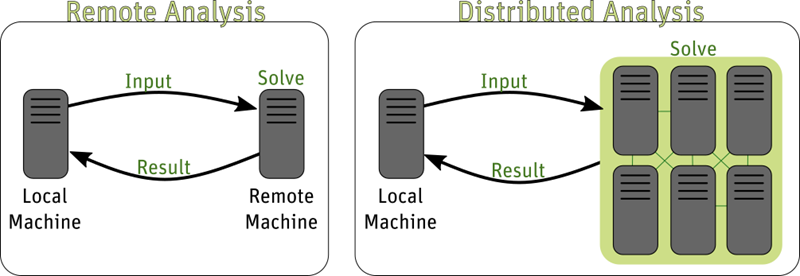
- Prerequisites for Remote and Distributed Analysis
- Configuring the Local Machine to Solve Remotely
- Remote Analysis Options
- Running Remote Analysis
The Tools > Options > Export Options Files command writes xml files containing the Options settings at all levels to the specified directory. The Tools > Options > Export Options feature is intended to make it easier for different users to use Ansys Electromagnetics tools installed on shared directories or network drives. The Example Uses for Export Options Features section outlines some use cases enabled by this feature.
Prerequisites for Remote and Distributed Analysis
- You must have Ansys Electromagnetics Remote Simulation Manager (RSM) or a supported High Performance Computing (HPC) management software program. (See High Performance Computing (HPC) Integration). The list of currently supported HPC software includes
- Platform’s Load Sharing Facility or LSF
- Altair’s PBS
- GridEngine
- Microsoft® Windows® Compute Cluster Server 2003
- Microsoft® Windows® HPC Server 2008 R2 SP4, HPC Server 2012
- All types of distribution use MPI, except when only distributing rows of a parametric table, either as a regular DSO or as Large Scale DSO performed through command line. MPI may also be used if Auto mode is specified, and rows of a parametric table are distributed. MPI must be correctly configured if the distributed analysis uses MPI. See Distributed Analysis for information on whether MPI is needed for the analysis.
- If you use RSM, it must be accessible from all remote machines. In addition, the Maxwell engines must be registered with each initialization of RSM. To do this, on each remote machine:
- On Windows on the local and remote machines,
click
Start > All Programs > Ansys Electromagnetics Suite [version] > Register with RSM. You can also run
RegisterEnginesWith RSM.exe, located in the product subdirectory (for example,
C:\Program Files\AnsysEM\v242\Win64\RegisterEnginesWithRSM.exe).
In each case, you see a dialog confirming the registration. OK the dialog.
- On Linux, run RegisterEnginesWithRSM.pl, located in the product installation directory. (for example, /apps/AnsysEM/v242/RegisterEnginesWithRSM.pl).
If the RSM service cannot run due to permission issues for the configuration file, it issues an error message and exits. If your product is not registered with RSM, the analysis will run locally.
Configuring the Local Machine to Solve Remotely
To set the Analysis options in Maxwell see Configuring Distributed Analysis.
You also set the Remote Analysis Options in the General options dialog box, RSM Analysis Options tab.
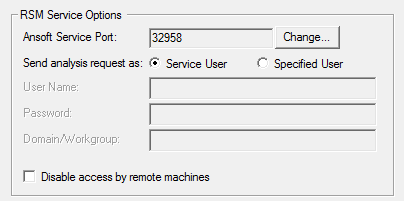
Select whether to run simulation processes as the user running RSM (Service User), or a Specified User. If you select Specified user, you must provide the User Name, Password, and any Domain/Workgroup on which this user is defined. If the name or password is incorrect, the Message window issues a warning message, and the solver attempts to perform the analysis as the Service User.
When you run a simulation remotely, you should see a message in the Progress window identifying the design name, and the specified remote machine. You will see Progress messages as the simulations continues. When the simulation is complete, you will see a message in the Message window.
