Configuring Distributed Analysis
To configure distributed analysis you select a distributed machine configuration. This is a list of machines to use for a simulation, based on considerations such as whether the simulation is more memory intensive or more CPU intensive, relative to the resources available on your network. (See Selecting an Optimal Configuration for Distributed Analysis for a discussion of issues.) To create an new distributed machine configuration. or to edit an existing one, see Editing Distributed Machine Configurations.
To select from an existing configuration:
-
Click the HPC Options icon on the Simulation ribbon,

or click Tools > Options > HPC and Analysis Options.
This opens the HPC and Analysis Options window. You can define and select configurations for Maxwell 2D, 3D, and RMxprt design types separately. You can view a list of Available configurations, and a report of the configuration details. From the current, list, you can select a configuration to Make Active. You can also Add a new configuration, Edit an existing one, or Export as a Ansys Configuration file (*.acf). You can also Import a configuration file. This lists existing configurations, and shows all machines in the selected configuration, enabled or not. You can Copy an existing configuration, typically to edit the name and contents for other purposes.
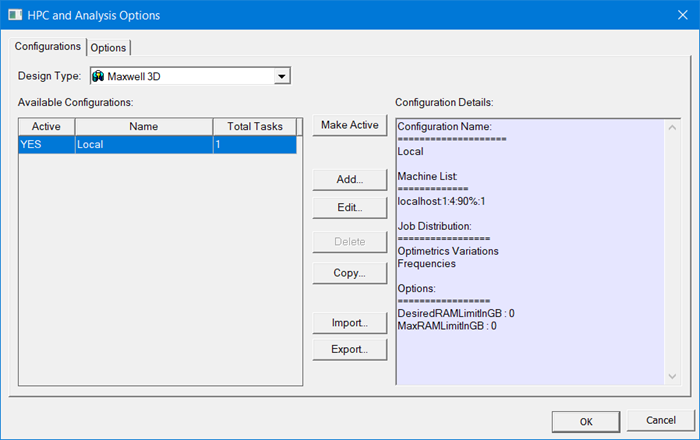
In the Options tab you can enable queuing, set the design type, set licensing options and specify default process priority.
For a more detailed discussion of this dialog, see Setting HPC and Analysis Options.
- To define a new configuration, in the Analysis Settings window, click the Add button to open the Analysis Configuration window. See Editing Distributed Machine Configurations.
Related Topics
Editing Distributed Machine Configurations
