High Performance Computing (HPC) Integration
Ansys Electromagnetics products offer a direct integration with a number of High Performance Computing (HPC) software programs. This direct integration does not require Ansys Electromagnetics RSM Service. The list of currently supported HPC software includes
- Ansys Cloud Direct
- Platform’s Load Sharing Facility (LSF)
- Microsoft Windows® HPC Server
- PBS Pro or PBS Torque
- Grid Engine (GE)
You can also do custom integration.
A job scheduler may also be described as a batch system, a Distributed Resource Management System (DRMS) or Distributed Resource Manager (DRM). The features supported on each scheduler are included in the documents for each. For each job scheduler, the versions or revisions that have been tested are included.
HPC Computing integration for Ansys Electronics Desktop supports Lustre FS. However, Ansys doesn't support having Linux home directories stored on Lustre FS. (This limitation is due to the way MainWin writes temporary/config files into the home directory.)
A user may submit jobs using the command line tools or other tools provided by the scheduler. The Desktop includes a window to help the user submit jobs to a job scheduler. This generic Job Submission window is shared across the Ansys Electromagnetics products.
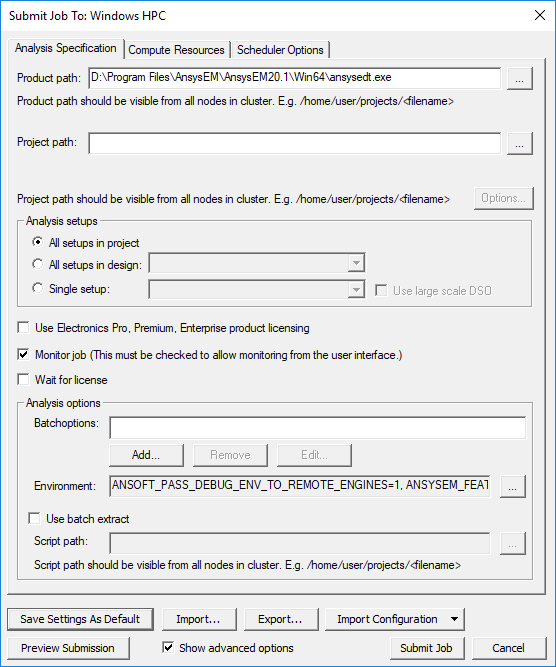
The general procedure is to specify the scheduler and head node, describe and submit the job, and monitor the results.
The Submit Job To window contains three tabs:
-
Analysis Specification – specify the Product path, Project name, the setups, and analysis options such as batchoptions, or, for advanced users, Environment variables. The Project can be an archive. The project file pathname must be a UNC path that is accessible from each compute host used for Ansys Electromagnetics jobs.
The Product path and Project fields support mapped drives. This is done through a checkbox in the Specify Product Path dialog displayed when you click the ellipsis [...] button. A checkbox lets you "Use converted UNC path if mapped drive specified." If you select a project or product on a mapped drive, and check the option, the converted UNC path equivalent to the mapped drive pathname is used.
- Compute Resources – specify whether to use automatic settings, resource selection parameters, and if, you do not use automatic settings, job distribution parameters.
- Scheduler Options – specify Job name and priority.
There are two ways to submit jobs through the software interface:
- The first mode requires that the Desktop interface is running on a host that is also a submission host for the job scheduler. This mode is called local mode or working mode.
- The second mode is useful for cases in which the submission hosts are not able to run graphical processes, such as the Desktop. The second mode is only supported on Linux in the Ansys Electromagnetics Suite 2024 R2 release. In the second mode, an administrator configures the RSM Service to act as an interface to the job scheduler and starts the RSM Service on a submission host for the cluster. The user runs the Desktop interface on another host (which may be called the postprocessing host). To submit a job, the user specifies the host where the RSM Service is running, and the Desktop interface connects to the RSM Service over the network to submit the job. In this mode, some configuration is required, and the RSM Service typically must run as a privileged user (e.g., root), so that it can launch processes as any user.
Import and Export Configurations
The bottom of the Job Submission window has buttons for Import..., Export..., and Import Configuration.

- The Export button exports most of the settings of this window (all tabs) to a file.
- The Import button updates most of the settings in this window (all tabs) from a file.
- The Import Configuration button updates the DSO settings in this window from any DSO configuration as shown in the Configurations tab of the HPC and Analysis Options window. The Design Type of the DSO configuration must match the design type of one of the designs in the project, so the "Project" must be specified before using the Import Configuration button. The batchoptions are also set from the specified DSO configuration or from the Design Type options settings, which are shown in the Options tab of the HPC and Analysis Options window.
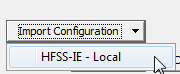
The Export and Import buttons may be used to save and then restore a frequently used collection of job submission settings. The Save Settings as Default button may also be used to save the current settings, but it always overwrites any previously saved settings. Using the Export button, the user may save multiple sets of settings or may transfer the settings to another machine.
The Select Scheduler window also has Export and Import buttons. These buttons may be used to save the settings in this window to a file or restore them from a file.
An Exported configuration is named Submit_Job_Settings by default and has an .areg suffix. A file browser window opens in the project folder and lets you name an exported file and location, and select an .areg file to import.
Related Topics
Installation of Ansys Electromagnetics Tools
