Modifying Field Plots
- Click Maxwell 3D or Maxwell 2D and then select Fields > Modify
Plots
 ,
or in the Project Manager tree, select the Field Overlays icon, right-click,
and select Modify Plots or use the M hotkey.
,
or in the Project Manager tree, select the Field Overlays icon, right-click,
and select Modify Plots or use the M hotkey.
The Select Field Plot(s) dialog box appears.
- Select the plot you want to modify from
the Select column, and then click
OK.
The Modify Field Plot dialog box appears.
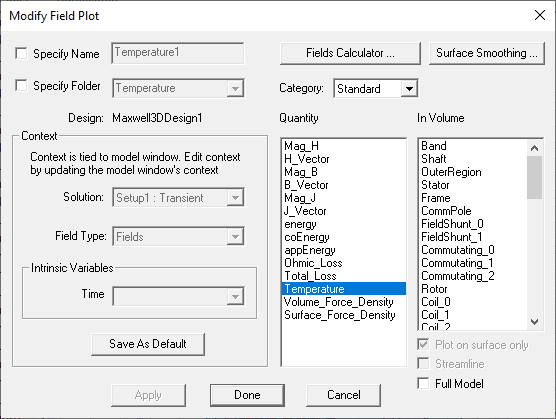 Note: Optionally, you can right-click an existing plot listed under the Field Overlays in the Project tree, and select Modify Plot to open its Modify Field Plot dialog box.
Note: Optionally, you can right-click an existing plot listed under the Field Overlays in the Project tree, and select Modify Plot to open its Modify Field Plot dialog box. - Optionally, click a different solution to plot from the Solution drop-down menu.
- Optionally, click a different field type (Fields or Noise Vibration) from the Field Type drop-down menu.
- Optionally, click the Specify Name check box to enable the name field.
- Optionally, select the Specify Folder check box to enable the drop-down menu to select a folder in which to store the plot.
- Optionally, select a different field quantity
to plot from the Quantity list.
- To choose a calculated expression, select Calculator from the Category drop-down menu.
- To choose a predefined field quantity, select Standard from the Category drop-down menu.
- For scalar quantities plotted on the surface of a geometry, the Surface Smoothing button is enabled. For vector quantities, the Surface Smoothing button is disabled. Surface Smoothing applies a selected level of smoothing based on the Gaussian Blur algorithm. Clicking Surface Smoothing opens the Gaussian Smoothing dialog box.
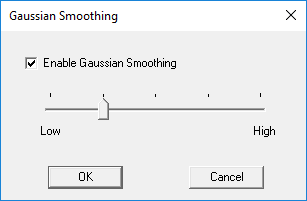
Select the Enable Gaussian Smoothing check box to enable the feature and use the slider to set the degree of smoothing.
Important: You must click Apply in the Modify Field Plots dialog box to see the changes.
- Under Intrinsic Variables, select the variable value(s) at which the field quantity is evaluated. Variables available vary depending on the solution type.
- Select the volume, or region, in which the field is to be plotted from the In Volume list. This selection enables you to limit plots to the intersection of a volume and the selected object.
- For model objects in partial model designs, click the Full Model check box to calculate the fields on the full model based on the partial model solution.
- Click Apply, and then click Done.
The field quantity is plotted on the surfaces or within the objects you selected. The new plot is listed in the specified plot folder in the Project Manager tree.
The plot uses the attributes specified in the Plot Attributes dialog box.
