Measuring Position and Distance
To measure the distance between any cursor location relative to a designated reference point:
- Select Modeler > Measure > Position or use the equivalent icon on the Draw ribbon:
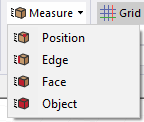
This enables the Measure Position mode and opens the Measure Data dialog box. The dialog lists the coordinates of the current reference point (Position1)and the cursor location (Position2). If you click, it shows the last position as a red square, and the current position as a black cursor. It also lists the distance between those points, the X, Y, and Z distances, and the angle between them. You can Pause dynamic tracking in order to copy text information from the Measure Data dialog box, and then Resume dynamic updating.
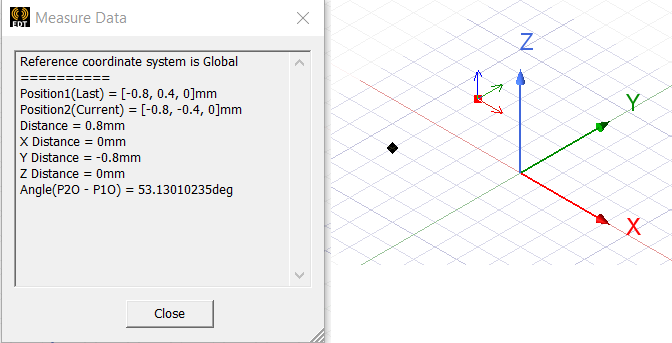
The shortcut menu displays the Hints item. When Hints are on (the default), a text display in the lower right of the 3D Modeler window, explaining how to set the reference point, and ways to control the movement mode.
- The reference point is displayed as a mini x-y-z-axis:

Use Ctrl-Click to set the reference point at a new location.
- The cursor leads a diamond-shape selection marker that snaps from grid point to grid point. The Measure Data dialog also provides a text identification of the current grid points. If you drag the cursor off design objects, by default, it moves in the xy-plane. You can restrict movement to in a specific plane, out of plane, or z,x, or y. Besides the context menu for movement, you can also use the X, Y, and Z keys to restrict movement. See Choosing a Movement Mode. for further details.
If you drag the selection marker over an object, it follows the 3D surfaces of the object, dropping a dashed reference line to a point on the current plane. The cursor changes shape to provide information about the object at the corresponding coordinate:
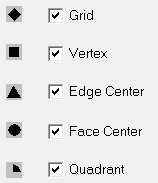
To measure the distance between two points:
- Select Modeler > Measure > Position to enter Measure Position mode.
- Ctrl-click to set the reference point.
- Drag the cursor to the second point.
- distance
- X distance
- Y distance
- Z distance
- You can click P or right-click and select Pause from the shortcut menu to stop dynamic tracking. You can then copy text from the Measure Data dialog.
- To resume dynamic tracking, either press P or right-click and select Resume.
- To close the dialog box and exit Measure mode, click the Close button. You can also use the Esc key to exit Measure mode.
The reference point display moves to the selected point. This becomes the coordinate for Position1 in the Measure Data dialog box.
The value of the Position2 dynamically changes as you drag the cursor. You do not need to click. The values shown include:
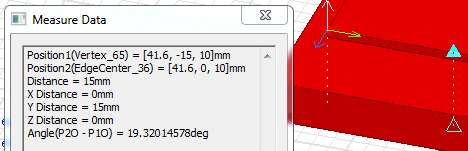
Related Topics
Modifying the Coordinate System Axes View
Choosing Movement Mode (3D, in plane, X, Y, or Z)
Select Multi (a mode for selecting objects, faces, edges or vertices)
