Measure Modes for Objects
The Measure modes lets you measure the position, length, area, and volume of objects. With two faces selected, with two edges selected, or with an edge and a face selected, the Measure Mode displays the angle and distance between them. The Measure Position mode dynamically measures the distance between a reference point and the cursor location. You can Pause dynamic tracking in order to copy text information from the Measure Data dialog box, and then Resume dynamic updating.
- To access the Measure mode, either:
- Select Modeler > Measure.
- Right-click and select Measure from the short-cut menu.
- Select Position to obtain location and distance formation between a specified reference point and the cursor location.
- The location of the reference point. (Position1)
- The current cursor location. (Position2)
- The distance between the Reference and Current location.
- The X distance.
- The Y distance.
- The Z distance.
- The angle between the current reference point and the current cursor location.
- The area and volume of a 3D object.
- The area of a face.
- The length of a polyline (in edge selection mode, you can still see this if you select the polyline in the History tree)
- The length of an edge
- The location of a vertex.
- To use Measure > Edge, Face, or Object to measure the distance and angle between two selected items:
- Select two points. Click the first and Ctrl-click to select the second.
- Select two faces, the Measure Information dialog displays the angle/distance between them.
- The function is similar when you select two edges and when you select an edge and a face.
- You can also measure distance between vertex/face, vertex/edge. In these cases, use the Select Multi mode.
- To exit the Measure mode, click Close on the Measure Information dialog.
After you select Measure, a cascading menu appears for Position, Edge, Face and Object. You can also select using the equivalent Draw ribbon icons:
The Measure Information dialog box appears.
With Measure > Position selected, the information displayed includes:
To pause the dynamic tracking, either right-click and select Pause, or press P.
While paused, you can move the cursor without changing the Measure Data. You can also cut and paste.
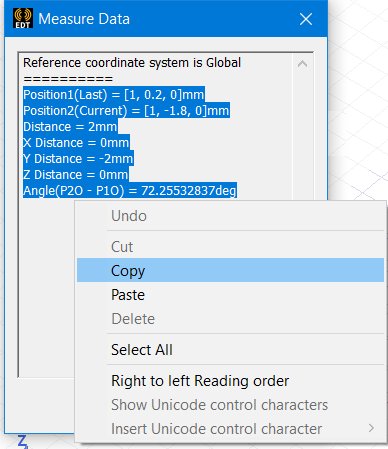
Press P or right-click and select Resume to resume cursor tracking.
With Measure > Edge, Face, or Object selected, the information displayed for each selected object is the name and:
For more information on cursor and reference point behavior in this mode, see Measuring Position and Distance
The Measure Information dialog displays the coordinates of each point, the distance between the points and the angle between Origin-P1, Origin-P2 line.
Related Topics
Measuring Position and Distance
Modifying the Coordinate System Axes View
Choosing Movement Mode (3D, in plane, X, Y, or Z)
Select Multi (a mode for selecting objects, faces, edges or vertices)
