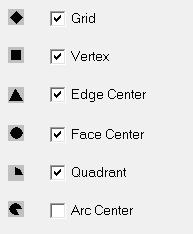Choosing Snap Settings
By default, the selection point and graphical objects are set to "snap to", or adhere to, a point on the grid when the cursor hovers over it. The coordinates of this point are used, rather than the exact location of the mouse. The cursor changes to the shape of the snap mode when it is being snapped.
To change the snap settings for the active design, you can use either the Modeler menu or the Draw ribbon Snap icons:
- Click Modeler > Snap Mode or click the Draw ribbon Snap icons.
- Specify the snap mode settings you want.
If you select the menu command, the Snap Mode dialog box appears.
- If you want the cursor to snap to a point on the grid, select Grid .
- To snap to a vertex, select Vertex.
- To snap to the center point of an edge, select Edge Center . The center point may be on a 1D, 2D, or 3D object edge.
- To snap to the center of an object face, select Face Center.
- To snap to the nearest quarter point on an edge, select Quadrant.
- To snap to the center of an arc, select Arc Center.
When the cursor snaps to a point, it changes to one of the following snap mode shapes: