Modifying the View Orientation
There are several places you can access commands to change the view orientation in a Modeler or 3D Plot window:
- Use the View Orientation Gadget:
- Select the Orient drop-down Menu on the View ribbon tab and choose one of the predefined view orientations:
- Right-click in the Modeler window and, from the shortcut menu that appears, point to View > Apply Orientation, and select the desired viewing direction from the submenu. The choices include those shown in the preceding image plus any custom views you have defined (see the next bullet).
- From the menu bar, click View > Modify Attributes > Orientation List.
- Select a default orientation or create a new orientation.
- Click Apply to View for the selected view to appear in the window.
- Optionally, click the Reset View Orientation button to restore the selected view to the original angles.
- Click Make Default if you want the selected viewing direction to be the initial viewing direction when a 3D Modeler window is opened, either in the current project or future projects.
- Click Close to dismiss the dialog box.
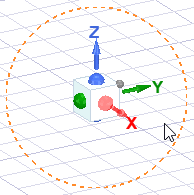
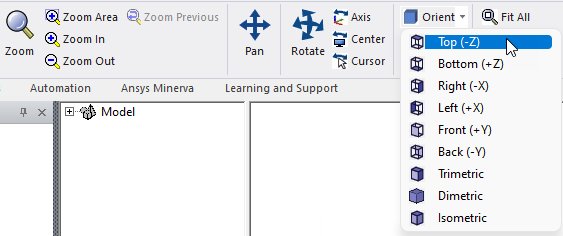
The Orient drop-down menu can also be located on the Draw and Model ribbon tabs.
The sign and letter in parentheses that follows each standard view indicates the viewing direction, not the model side. For example, consider a simple box aligned with the global planes. The right side of the box is the +X side, but the viewing direction is -X (you look leftward to see the right side of an object).
A dialog box with orientation settings appears. It includes a table with the names of nine basic orientations (Top, Bottom, Right, Left, Front, Back, Trimetric, Dimetric, and Isometric), any additional orientations that you have added, and a section for managing orientations (adding/removing orientations or setting the default view).
The table includes columns that show the viewing angles relative to the global axes and the equivalent vector components. These vector components are listed based on the global coordinate system and any applicable local coordinate systems.
The orientation you set will be saved with the design. New orientations assigned to other designs after this point will not affect this orientation.
