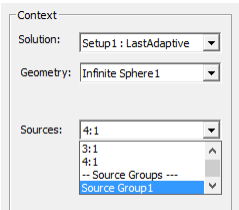Setting up a Source Group for a Finite Array
HFSS Edit Sources has had the concept of ‘Source Contexts’ for far field plots. Each Source Context specifies a single excitation (port) which will be active within the reporter and RadField module. All other excitations are inactive – in Edit Sources terms, they have a magnitude of zero.
This was perfectly adequate for simple antenna simulation, but it fails to meet users’ needs with respect to finite arrays. For those users, sets of excitations are needed. That is to say, we need multiple ‘Source Contexts’ and each context must maintain its own set of active excitations.
A new item, Source Groups, will be first class objects in the project tree. They will be shown under the Radiation folder along with Infinite Sphere and Antenna Parameter overlays. Under the Radiation menu will be the option to create a new Source Group. Within the tree, the normal Edit, Rename, Copy, Paste, and Delete operations will be available to manage Source Groups.
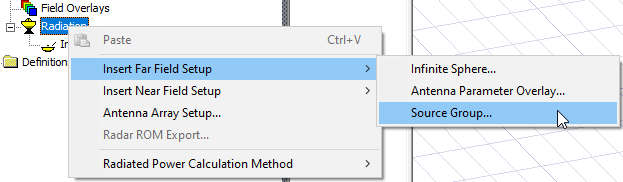
If a finite array exists in the design, the new Source Group will allow the user to activate a subset of the virtual excitations (e.g. array[5,5]port1:2 …) instead of the physical excitations associated with the unit cell(s).
To evaluate radiated fields in the far-field region, you must set up an infinite sphere that surrounds the radiating object. To plot far-field values across the sphere, you will select the sphere object from the Geometry list in the Traces dialog box when you create a report. To evaluate RCS using a design with an incident plane wave and an SBR+ region, you can also setup an infinite sphere.
- Click HFSS >Radiation>Insert Far Field Setup>Source Group
The Source Group window appears.
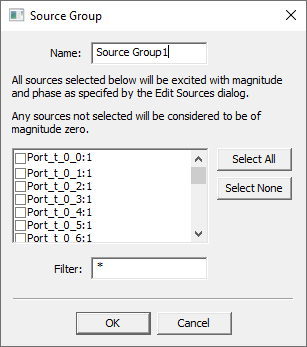
- Use check boxes and/or Select All/None buttons to specify which sources to excite with the magnitude and phase as specified in the Edit Sources dialog.
The Filter: box permits you to sort ports based on regular expressions. For example, where a pattern of port names has been created by a script, the first number is the row number and the second number is a column number. When the filter is *_t_0*, all ports are in the 0th row.
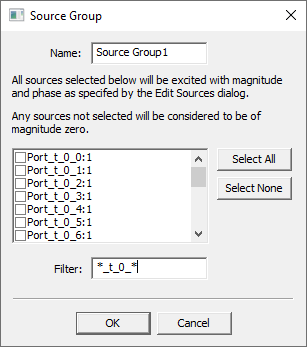
When the Filter is *0_0_* only Port_t_0_0 is selected.
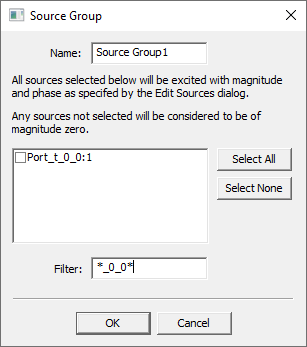
Check which Ports to excite with a magnitude and phase as specified by the Edit Sources dialog.
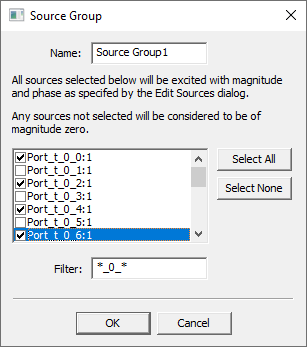
Select All can check all sources. Select None deselects all sources. Any sources not selected will be assigned magnitude zero.
- Click OK to close the dialog box. The Source Group appears in the Project tree under the Radiation icon.
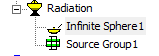
If you create a Radiated Fields report, the Source groups you have created will be listed with other sources in the Context window.