Selecting Solution Quantities to Plot
When you create a report, each trace in the report includes a quantity that is plotted along
an axis. The quantity being plotted can be a value that was calculated
by
Available solution quantity categories depend on the design type, solution type, setup parameters, and plot domain. The selected category provides the default name for the plot, such as "S Parameter Plot n". You can edit plot names in the project tree and plot header text in the Properties window.
To select solution quantities to plot:
- Click Results > Standard Report and select the type of report you would like to generate.
The Report window appears.
- On the Trace tab, select a Category from the list.
Category Description Variables Intrinsic variables (such as frequency or theta), or user-defined project variables (such as the length of a quarter-wave transformer). Output Variables User-defined expressions applied to derive quantities from the original field solution. S-Parameter S-parameters from the S-matrix. For designs which include a Frequency Selective Surface (FSS)-referenced radiation boundary, S11 and S21 represent the extracted reflection and transmission coefficients, respectively. Y-Parameter Admittance matrix parameters computed from the S-parameters and port impedances. Z-Parameter Impedance matrix parameters computed from the S-parameters and port impedances. Group Delay Quantity calculated as rate of change of the total phase shift with respect to angular frequency, 
VSWR Voltage standing wave ratio, calculated from the equation: 
Gamma Propagation constants for the S-parameters. Port Zo Characteristic port impedances. Matched S Parameter Matched S is the S-matrix produced by solver. It becomes useful to view when passive ports exist and the matched S-matrix is rectangular instead of square. When passive ports exist, S is the square matrix of the active ports and the passive ports represent a loss mechanism. Matched S-matrix provides coupling information to the passive ports. In Transient, we show Matched S entries while the simulation is in process which is not clean for regular S when port post processing exists. Short Circuit Z Short circuit impedance, calculated as:

Loop Inductance LoopL computes with all other ports shorted, even ports on other nets. These short circuits permit induced currents to flow in nearby nets, meaning LoopL will always be lower than a more rigorous loop inductance computation.
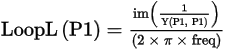
Loop Resistance Calculated as:

Capacitance This capacitance calculation leaves other nets open-circuited, whereas a rigorous capacitance calculation would short them to ground, meaning "Capacitance" computed here will always be too low.
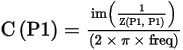
Lambda Guided wavelength. Epsilon Effective permittivity. TDR Impedance Time-Domain Reflectometry (TDR) impedance for non-terminal problems. The idea is to excite a structure with a step function, and inspect the reflections as a function of time. This quantity is available only when the Time domain is selected.
Selecting the TDR Impedance category displays the TDRZ of every terminal or mode in the ports. The list of available Functions includes those that can operate on the TDRZ values.
Active S-Parameter Active S parameters represent the reflection coefficient of one port when another port is excited. HFSS offers passive S-parameters as well as active S-Parameters. If you plot Active S-Parameters, HFSS includes the effects of mutual coupling with other ports or elements. One use is in Optimization, to view how S-parameters change as design parameters change. In this case you may plot Active S Parameters. In such cases they allow you to forecast design behavior in the presence of an ideal feed network. A 0w value is a matched load, but 1w values take that into account.
Active S-parameters are given as a linear combination of the regular S-parameters, with some weights 'a', based on the matrix equation
 . In the post-processor, the active S-parameter for portn is displayed to the user as ActiveS(Pn:m) where "Pn" indicates the port number and ":m" indicates the mode number.
. In the post-processor, the active S-parameter for portn is displayed to the user as ActiveS(Pn:m) where "Pn" indicates the port number and ":m" indicates the mode number.Active S, Y, Z, VSWR are supported only for driven modal projects.
Power is proportional to the square of the fields. As a consequence, active S-parameters, which are field related, are proportional to the square root of what you set under Edit Sources. You can check this by setting all power to 0 except for one port of interest where you want to see the Active S-parameter. Then for a neighboring port, change the input power in steps, and monitor how the active S-parameter changes. Keep in mind that this involves complex numbers which complicates things.
Given a driven model project with a total of Nport modes, let ak denote the complex excitation for the k-th mode specified in the Edit Sources dialog box. Also let S denote the computed N x Nscattering matrix. If
 define
active-Sm, m = 1..., N by
define
active-Sm, m = 1..., N by 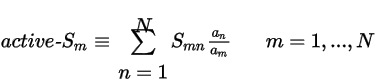
If S is renormalized or deembedded, the interpretation is that the stimulations are applied to the renormalized external transmission lines at the plane of deembedding.
The other relative active quantities are simply transformations on the active Sm.
Active Y-Parameter Y0(M) is the port admittance of the m-th mode.

Active Z-Parameter Z0(m) is the impedance of the m-th mode.

Active VSWR Active Voltage standing wave ratio is supported only for driven modal projects.

Passivity A scalar quantity based on the matrix Q = I - conjugate(transpose(S)) * S For every frequency, the value must be no larger than 1. A uniform renormalization of 50 ohms is performed on the solution data for Passivity checking. Power For Composite Excitation Solution types, selecting Power as Category lists Quantities for Accepted (Pacc), Reflected (Pref), and Incident (Pinc) powers/port based on your Edit Sources settings. Design Enables you to plot or tabulate properties of objects, such as their volumes. Expression Cache The values of expressions listed in the Expression cache of the Solution setup can be plotted, for example, as a function of adaptive pass to monitor their convergence. Expression Convergence This is intended to plot convergence, as a function of adaptive pass, of expressions in the Expression cache of the Solution setup. In defining the report, for "Context", select Solution: SetupN:Adaptive Pass. ExprDelta will show the change in the value of the expression as a function of adaptive pass, while ExprGoal will show, for comparison, the convergence goal for this expression, as defined in the Analysis Setup under the panel Expression Cache. - Select a Quantity from the list.
- If desired, select a Function.
- Click Close.
