Selecting Faces
If the modeler is in face selection mode, click an object face in the view window to select it. The selected face is rendered in the section color (magenta by default) and is relatively opaque by default. All other objects become relatively transparent.
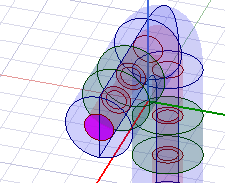
When the mouse hovers over a face in the view window, that face is highlighted, which indicates that it will be selected when you click. Selected faces become the color specified under the 3D Modeler> Display> Rendering section the General Options.
To select multiple faces, hold the Ctrl key as you click the faces. You also have the option to create face lists, which define a list of object faces, or you can make face selections from a Face ID list in the Select Face dialog box.
Switch to face selection mode using one of the following methods:
- From the menu bar, click Edit> Selection Mode> Select Faces
- Right-click in the Modeler window and choose Selection Mode> Select Faces from the shortcut menu.
- With the Modeler window active, press the F shortcut key.
- On the Draw ribbon tab, choose Faces from the Select drop-down menu.
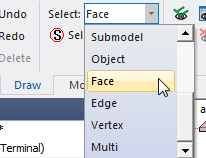
You can also select faces in the Select Multi mode.
When you've selected a face, the menu bar's Edit> Extend Selection submenu and the Extend Selection submenu in the Modeler window's shortcut menu show the following options:
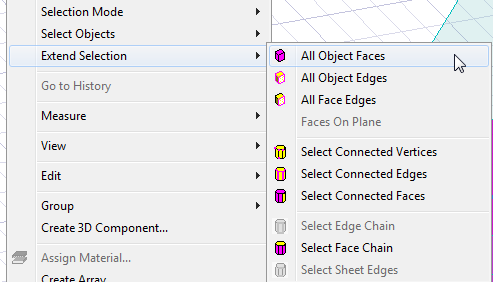
Various tools are available for face selection, as described in the Related Topics listed below.
