Moving Edges Along Normal
To move a 2D object's edge a specified distance in a direction normal to its original plane, use the Modeler> Edge> Move Edge command. The edge is extended or shortened along its own plane. Note that the adjoining faces will not be sheared or bent. The edge can be on a rectangle, an ellipse, a circle, a regular polygon, or an equation based surface.
This command is useful for extending or shrinking faces and resizing holes.
To move an object edge in a normal direction:
- Right-click in the Modeler window and choose Select Edge on the shortcut menu.
- Select the edge of the object you want to move.
- From the menu bar, click Modeler> Edge> Move Edge or, on the Draw ribbon tab, click Edge> Move Edges:
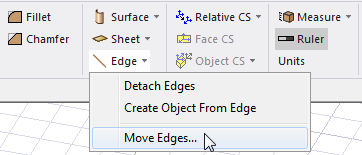
The Move Faces Along Normal dialog box appears.
- Type the distance you want to move the selected edge.
- Click OK.
The edge of the object is moved based on the value you specified.
