Measure Modes
The Measure modes lets you measure the position, length, area, and volume of objects. With two faces selected, with two edges selected, or with an edge and a face selected, the Measure Mode displays the angle and distance between them. The Measure Position mode dynamically measures the distance between a reference point and the cursor location. You can pause dynamic tracking in order to copy text information from the Measure Data window, and then Resume dynamic updating.
- To access a Measure mode, do one of the following:
- From the menu bar, click Modeler> Measure> [Position, Edge, Face, or Object].
- Right-click in the Modeler window and chooset Measure> [Position, Edge, Face, or Object] from the short-cut menu.
- On the Draw ribbon tab, choose Position, Edge, Face, or Object from the Measure drop-down menu.
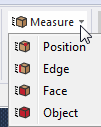
- Select items to measure as described below under Measurement Modes and Data.
- Optionally, to Pause the dynamic tracking, do one of the following:
- Right-click in the Modeler window and select Pause Tracking:
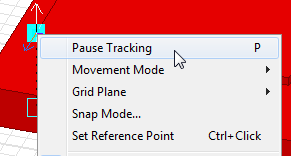
- Press P.
While paused, you can move the cursor without changing the Measure Data window contents. You can also copy and paste the data to a text file:
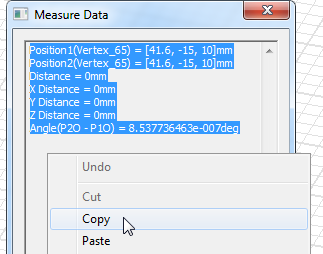
To resume measurement tracking, do one of the following:
- Right-click in the Modeler window and choose Resume Tracking.
- Press P again.
- Right-click in the Modeler window and select Pause Tracking:
- To exit the Measure mode, do one of the following:
- Click Close on the Measure Data window.
- Press Esc.
- Position: Use the following procedure to measure the position of points and the distance between them:
- Click a snap point anywhere on the model, which becomes Position 1 (the measurement reference point).
- Hover over another snap point but do not click the mouse (or Ctrl+click the second point to redefine the reference point but retain the measurement data).
The following symbols indicate the available types of snap points:
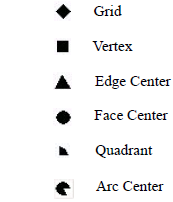 Note:
Note:As you move the cursor, the Measure Data window displays the reference point, current cursor location, and measurement information. Clicking on a new vertex or other snap point updates the reference to the new location and resets the measurement results to zero. To resent the reference point location without clearing the measurement data, Ctrl+click the point.
The Measure Data window gives you the following information:
- Position1 coordinates
- Position2 coordinates
- Distance between Position1 and Position2
- X Distance: X-component of the Distance.
- Y Distance: Y-component of the Distance.
- Z Distance: Z-component of the Distance.
- Angle: The angle of the line connecting Position1 and Position2
- Edge: The Measure Data window gives you the following information:
- Edge name
- Length
- Reference coordinate system
- Start Vertex Position (with Vertex name)
- End Vertex Position (with Vertex name)
- Additional data for circles and arcs only:
- Arc Center Position
- Arc Radius
- Arc Diameter
- Plane
- Face: Each item listed below only appears in the Measure Data window when applicable to the selected face.
- Face ID
- Area
- Perimeter
- Cylinder Radius or Sphere Radius
- Cylinder Diameter or Sphere Diameter
- Plane (orientation of the plane – the face may be parallel to the listed plane and does not necessarily lie on it)
- Plane Normal (normal vector for planes not aligned with a global or relative coordinate system)
- Reference coordinate system
- Center Position
- No. of Loops
- No. of Edges
- No. of CoEdges
- No. of Vertices
- Object: Each item listed below only appears in the Measure Data window when applicable to the selected object.
- Volume(with ObjectName — zero for shell objects)
- Area(with ObjectName — total surface area for solids and shells)
- No. of Lumps
- No. of Shells
- No. of Faces
- No. of Loops
- No. of Edges (the total number of unique edges)
- No. of CoEdges (the total number of coincident edges, where adjacent faces intersect)
- No. of Vertices
