Creating a Rotated Object CS
To create a Rotated Object coordinate system (CS):
- Select the working CS to use as the basis of the new Rotated Object CS.
- Select the object to use as the basis of the new Rotated Object CS.
- From the menu bar, click Modeler> Coordinate System> Create> Object>
Rotated or, on the Draw ribbon tab, click Object CS> Rotated:
.png)
You are prompted to Select X axis. A preview of X axis is shown for valid selections.
- Click a point on the selected object to locate the X-axis direction for the new CS.
- The Origin {0,0,0} remains at the location defined for the working CS that was active when you executed the Rotated Object CS command. You can edit the coordinates later through the docked Properties window or the Properties dialog box.
- The clicked point must be on the selected object.
- For 3D models, click a second point on the selected object to define the XY plane.
A CS preview displays as the cursor hovers over valid selections.
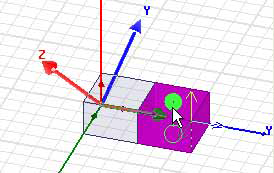
In the 2D modeler, you are prompted to select only the X axis. The 2D model lies on the XY plane, and the Y-axis is 90 degrees from the X-axis.
You are prompted to Select to define XY plane.
