Assigning Frequency Dependent Material: Enter Frequency Dependent Data Points
When you select Enter Frequency Dependent Data Points as the model for the frequency dependent material property, the Enter Frequency Dependent Data Points window appears.
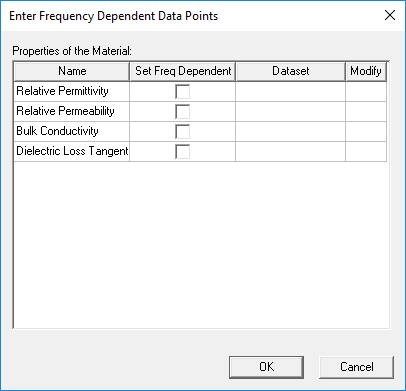
From this window, you can use datasets to set frequency-dependent material properties.
- Select the Set Freq Dependent check box next to the property you wish to edit. This enables the Dataset field.
- Click the property's Dataset field and use the drop-down menu to select Add/Import Dataset.
The Add Dataset window appears.
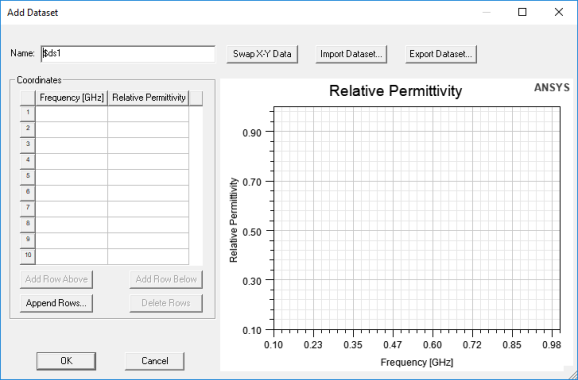
This window allows you to specify the following:
- Name – the default name is $ds1, but you can rename it. Note that the dollar sign ($) is automatically appended.
- Coordinates – contains a table that allows you to specify the Frequency (in GHz) and the specified material property's value at that frequency. Enter the data into the table manually, or click the Import Dataset button to populate it from a *.tab file.
You can also:
- Rearrange table items using the Add Row Above, Add Row Below, Append Rows, and Delete Rows buttons.
- Swap X-Y Data
- Export Dataset as a *.tab file for later import.
- View the table data as a plot on the right side of the window.
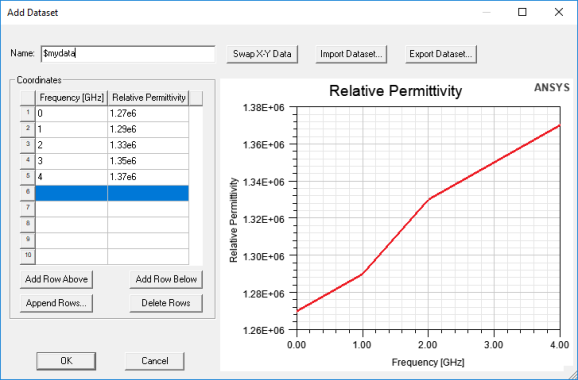
- When you have finished adding points, click OK.
You are returned to the Enter Frequency Dependent Data Points window, where the Modify field is now active. If you need to modify the dataset, click Edit.
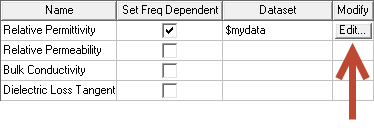
- Click OK again to return to the View/Edit Material window.
