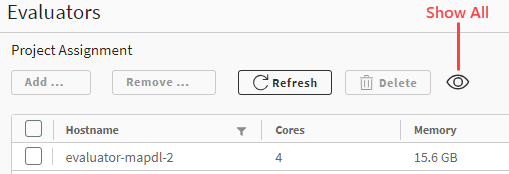To view details about the evaluators that are connected to the Ansys HPC Job Manager, select Resources in the navigation pane and enable the Evaluator View check box. A table with connected evaluators is displayed.
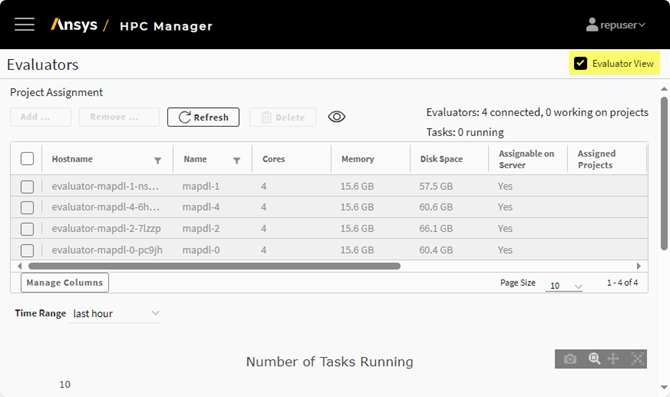
Available properties are described below.
Note: Some of the details described below are not displayed in the table by default. To see them, you must enable them. See Customizing the Evaluators Table Display.
General Evaluator Properties
- Id
Unique ID that identifies the evaluator.
- Hostname
Name of the machine on which the evaluator is hosted, as seen by the network.
- Host Id
A 36-character alphanumeric string used to identify the host (also known as UUID).
- Name
A user-friendly name to identify the evaluator.
- Cores
Number of CPU cores that the evaluator has.
- Memory
Total amount of memory (RAM) that the evaluator has.
- Disk Space
The amount of data that can be stored on the evaluator's drives.
- Assignable on Server
Can be assigned projects.
- Assigned Projects
The projects to which the evaluator is assigned. While the default is All Active Projects, an evaluator can be assigned to specific projects.
- Working on
The project on which the evaluator is currently working (if applicable).
- Running Tasks
The number of tasks currently running on the evaluator.
- CPU Load
The number of processes that are using or waiting for CPU processing time at a given point in time.
- Platform
Operating system (Linux or Windows) of the machine on which the evaluator is hosted.
- Task Manager
Task manager that is executing or submitting compute tasks.
- Last Seen
Last time that this evaluator ran an evaluation.
Tip: To view more comprehensive information about an evaluator, see Viewing the Details of an Evaluator.
Show/Hide Inactive Evaluators
By default, the table only displays active evaluators, meaning evaluators that have recently run, about to run, or are running an evaluation. To display all evaluators, including those that were previously connected but are currently idle, click the eye icon on the toolbar: