When viewing an evaluator's details, the Log tab displays messages coming from the evaluator. New messages are continuously added to the bottom of the message pane.
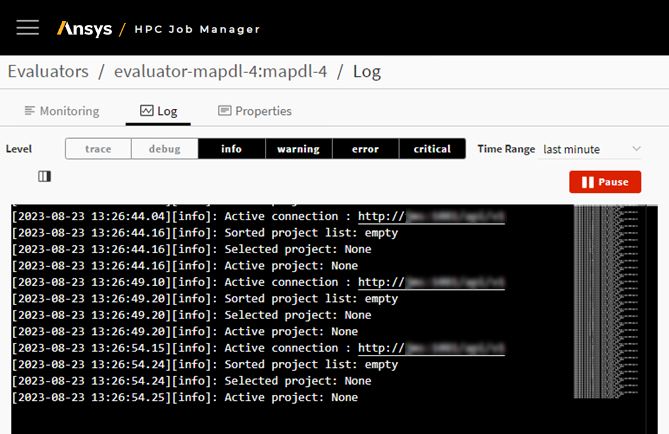
Select Logging Levels
To limit the types of messages that are shown or display additional types of messages, use the Level filters above the message pane. By default, all but trace and debug messages are shown.

Each filter represents a specific logging level:
- trace
Details about the execution of an application's code, which can provide context to understand the steps leading up to errors and warnings.
- debug
A more verbose logging level with detailed information about all event types that be helpful in diagnosing IT issues.
- info
Information relevant to the general running and management of the system, where things are working as expected.
- warning
Information about less serious problems that did not result in an unrecoverable error.
- error
Runtime errors or unexpected conditions, where software has not been able to perform some function.
- critical
Severe issues such as hardware failure.
Select a Time Range
By default, message received within the last minute are displayed. To view metrics for a different time period, make a selection from the Time Range drop-down.
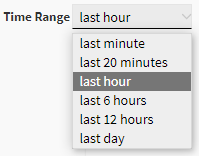
Display/Hide Logging Level Type in Messages
By default, the logging level type is indicated after the timestamp for each message displayed in the log:

To control the visibility of the logging level indicator in logging messages:
On the Log tab of the evaluator's details view, click
 above the message
window.
above the message
window.Enable or disable the level check box.
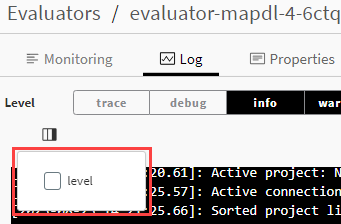
Pause and Resume Messaging
To temporarily pause the display of new messages, click above the message pane. You must do this if you want to be able to download the log.
To resume the display of new messages, click .
Download Evaluator Log
To download the currently displayed evaluator log, click to temporarily stop new messages from being displayed, then click .

An ansys-rep-evaluator-log.txt file is saved to your Downloads folder.
To resume the display of new messages, click .
Navigate the Message Pane
Because new messages are continuously added to the bottom of the message pane, you can use the miniaturized log on the right side of the message pane to quickly scroll to a particular location in the pane.

A standard scrollbar is also available on the right edge of the message pane.


