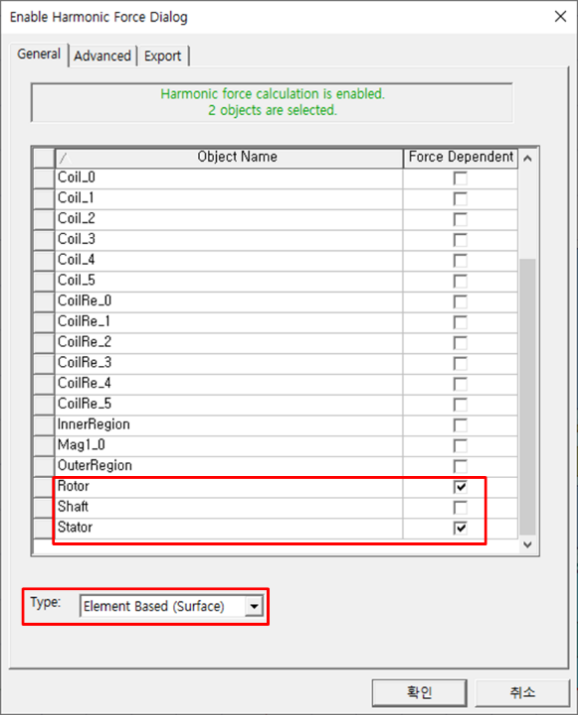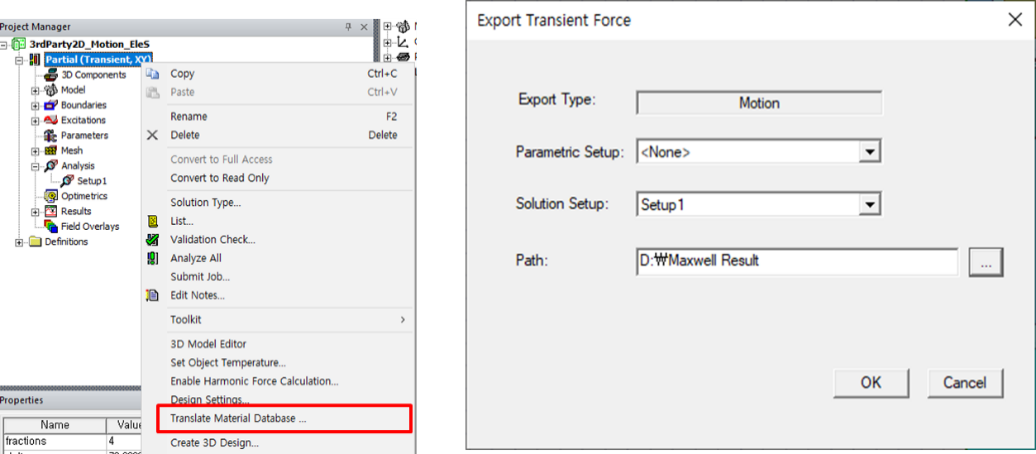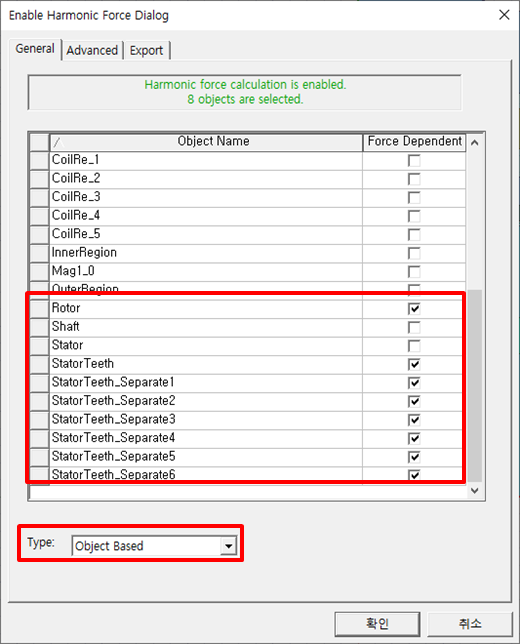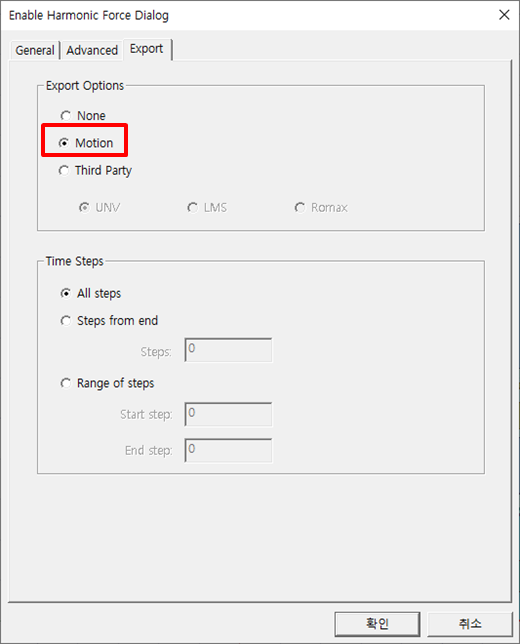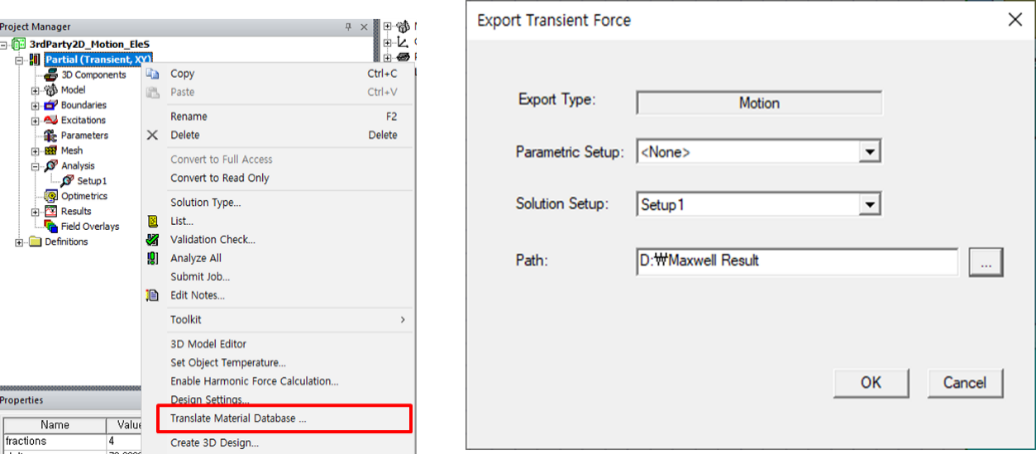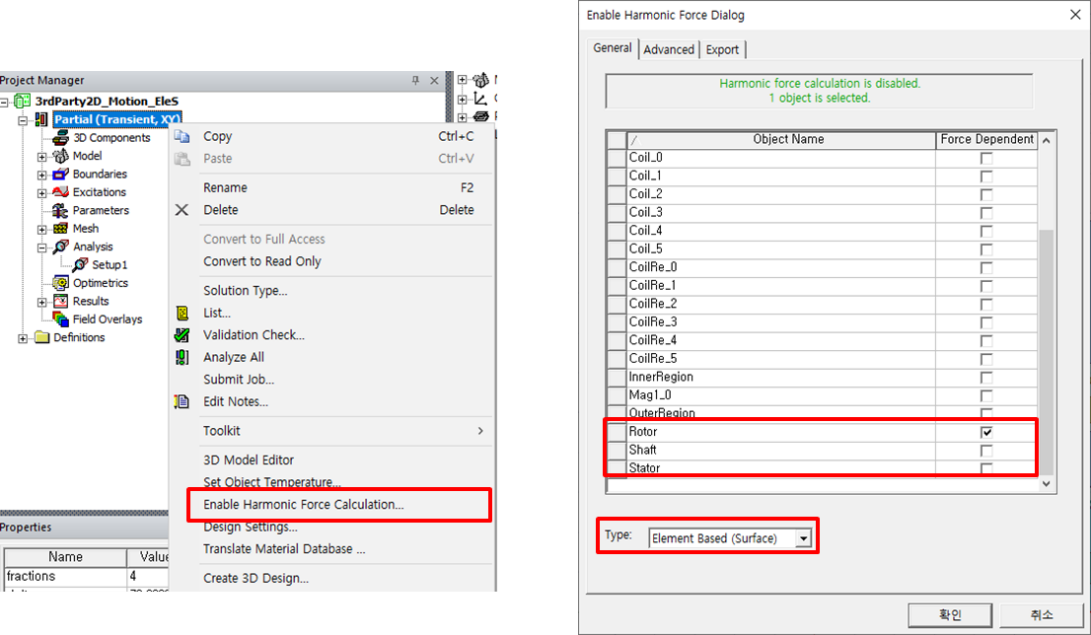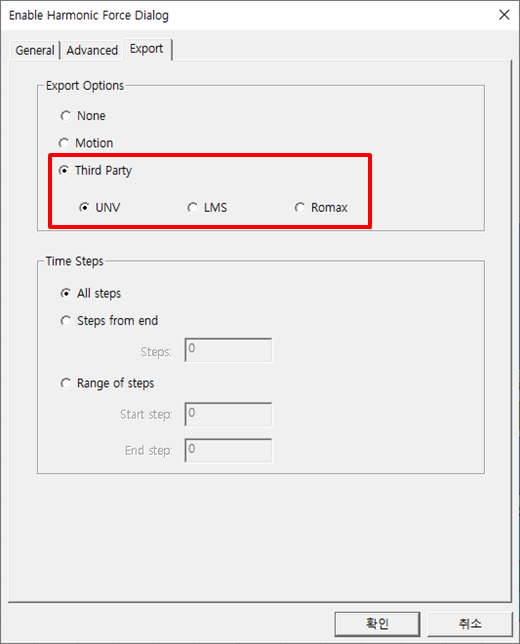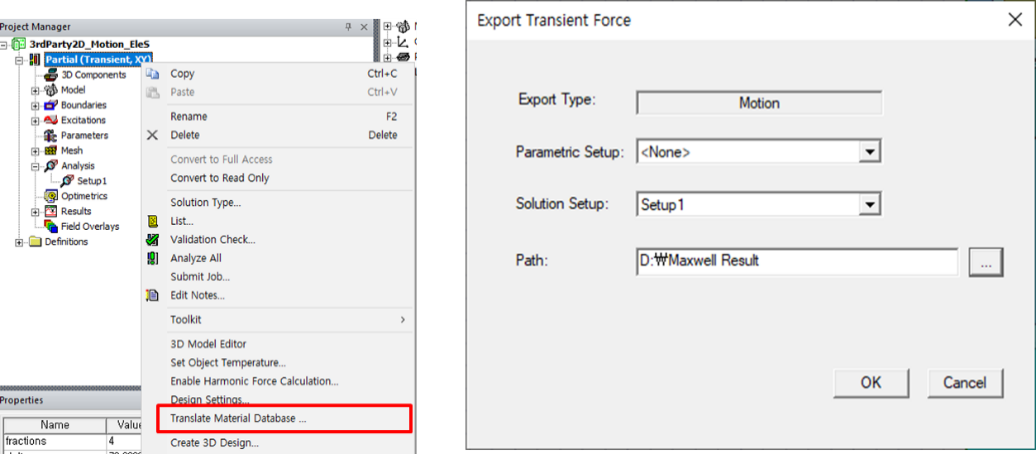Maxwell format - Element based
Step 1 - Open a model in the Maxwell application.
Step 2 - Set the harmonic force as rotor and stator and then change the Type to (see below).
Step 3 - Set the Export Options to .
Step 4 - Export the transient force.
- Parametric Setup: If you are running the analysis using parameters such as a multi-RPM model, select the entity in Parametric Setup.
- Solution Setup: Select the analysis setup you want to export.
- Path: Set the directory in which to export the analysis result.
Maxwell format - Object based
Step 1 - Open a model in the Maxwell application.
Step 2 - Set the harmonic force as rotor and stator and then change the Type to . To do this, objects must be added for each tooth of the stator.
Step 3 - Set the Export Options to .
Step 4 - Export the transient force.
- Parametric Setup: If you are running the analysis using parameters such as a multi-RPM model, select the entity in the Parametric Setup.
- Solution Setup: Select the analysis setup you want to export.
- Path: Set the directory in which to export the analysis results.
Maxwell UNV format
Step 1 - Open a model in the Maxwell application.
Step 2 - Set harmonic force as rotor or stator and then change the Type to . This step must be done for both rotor and stator.
Step 3 - Set the Export Options to .
Step 4 - Export transient force.
- Parametric Setup: If you are running the analysis using parameters such a multi-RPM model, select the entity in the .
- Solution Setup: Select the analysis setup you want to export.
- Path: Set the directory in which to export the analysis results.