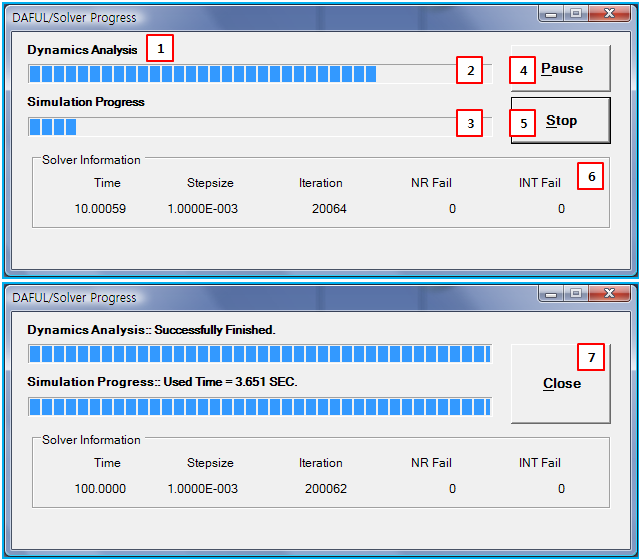When starting a simulation from the preprocessor, the simulation progress dialog will be shown on the screen. This dialog shows the simulation status and controls the Motion solver as shown in the figure below.
Figure 9.38: Simulation Progress properties
| Feature | Description | Dimension (Range) | ||||||||||
| 1. Analysis | Use to show an on-going analysis type. | N/A | ||||||||||
| 2. Analysis Progress | Use to show how much an on-going analysis is performed. | N/A | ||||||||||
| 3. Simulation Progress | Use to show how much overall simulation is performed. | N/A | ||||||||||
| 4. Pause | Use to pause the Motion solver. | N/A | ||||||||||
| 5. Stop | Use to stop the Motion solver. Sometimes the Motion solver process
isn't terminated. In this case, you can force the solver to stop
by ending the rundfs.exe process in Task
Manager. | N/A | ||||||||||
| 6. Solver… |
Use to show the solver information as follows.
These values are updated in the success step of solver. | N/A | ||||||||||
| 7. Close | Use to close the simulation progress dialog. When the Motion solver is finished, this button will appear. | N/A |