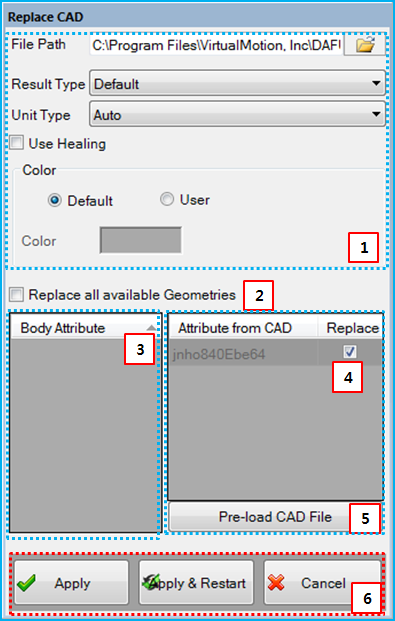The geometry of a body can be replaced using the feature from the Body category on the ribbon menu for the subsystem or part. The geometry can be replaced using several options as shown in the figure below and these parameters are defined in the following table.
Figure 3.31: Description of parameters in the dialog for replacing CAD
| Parameter | Description |
| 1. Options for CAD Import | Use to import a CAD file. The options are described in Import CAD Geometry. |
| 2. Replace all… | Use to replace all available geometries. |
| 3. Body Attribute | Lists all bodies with attributes in the geometry tab of the body properties dialog. To replace the geometries of a body, the name of attribute must be same as the attribute in the CAD geometry. |
| 4. Attribute from CAD | Lists the part attributes defined in the CAD file, which can be used to replace the corresponding body geometry. When the Replace option is selected, the geometry of that body will be changed. |
| 5. Pre-load CAD File | Use to pre-load the CAD file. After clicking this button, the attributes from CAD are displayed. |
| 6. Control buttons | If all necessary parameters are set, these buttons are enabled. For more information about the control buttons, refer to Entity Creation. |