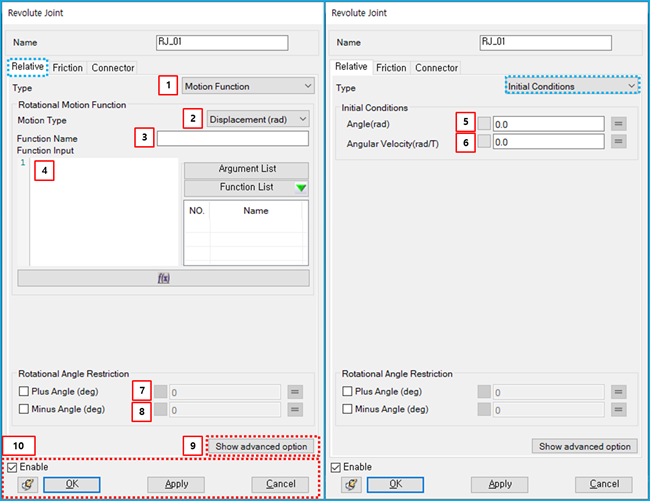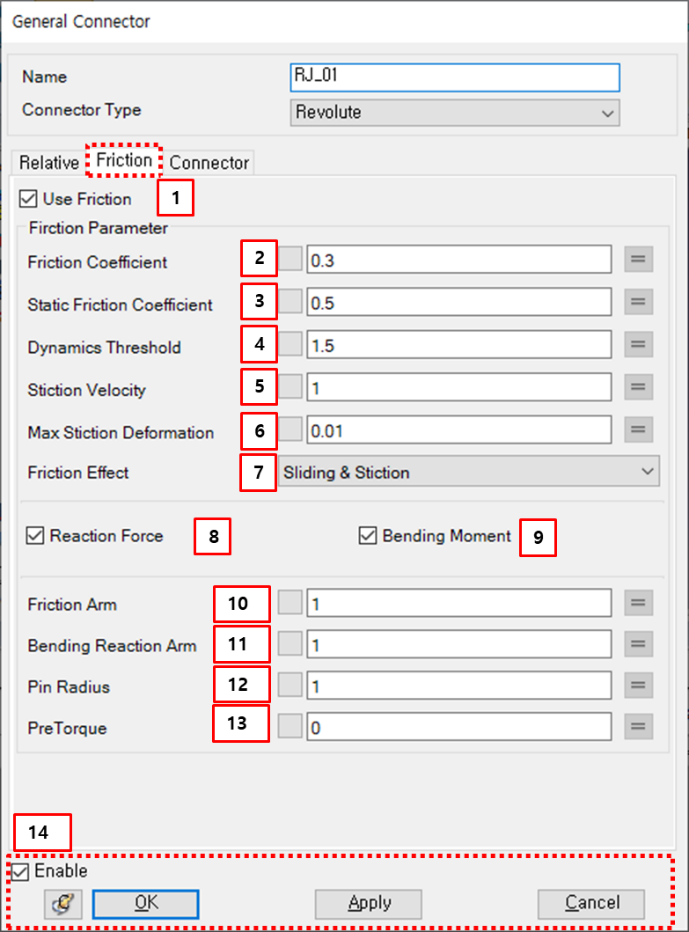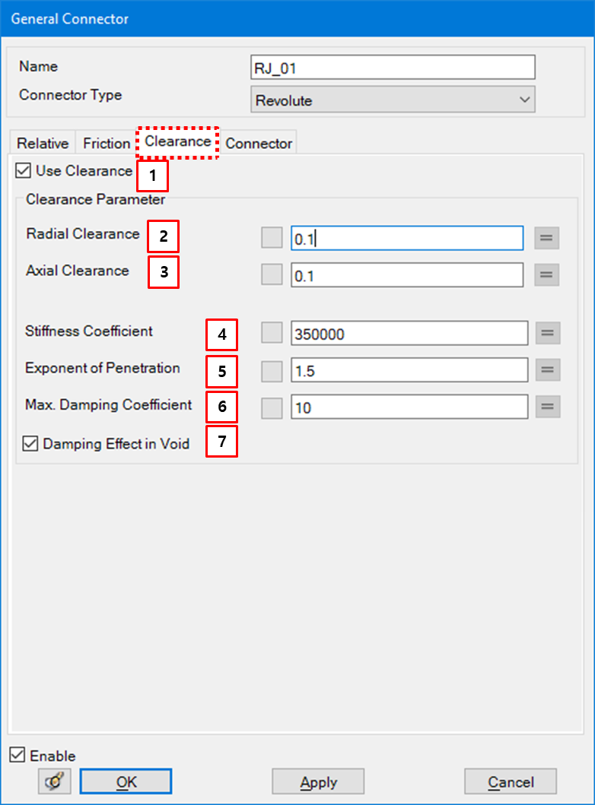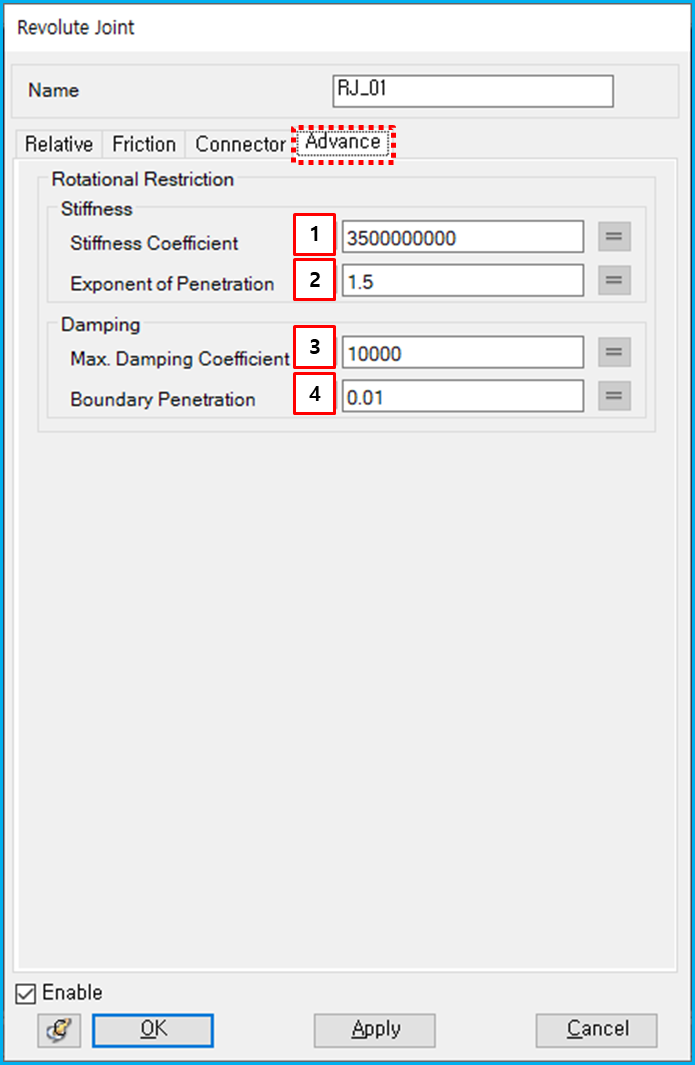Relative motion, friction and connector parameters can be modified from the Revolute Joint property dialog, as shown in the figures below. Relative motion parameters such as rotational motion and initial conditions are defined as shown in the table below. User Subroutines are explained in Motion User Subroutine.
Figure 5.24: Description of Relative parameters in the Revolute Joint property dialog
| Parameter | Symbol | Description | Dimension (Range) |
| 1. Type | N/A | Use to select a type of the relative motion. When the type is , you can add rotational motion to the joint. When the type is , you can apply initial conditions to the joint. When the type is , you can add rotational motion as a user subroutine. | N/A |
| 2. Motion Type | N/A | Use to select a level of the constraint. When the type is , the relative angle between two markers is restricted to the specified function. When the type is , the relative angular velocity between two markers is restricted to the specified function and initial angle is required. When the type is , the relative angular acceleration between two markers is restricted to the specified function and initial angle and angular velocity are required. | N/A |
| 3. Function Name | N/A | Use to set the name of the function expression. |
N/A (Character) |
| 4. Function Input |
| Use to set the function for rotational motion. It is possible to use one of pre-defined function expressions. For more information, refer to Function Expression. |
Radian (Real) |
| 5. Angle(rad) |
| Use to set the initial angle between two markers. |
Radian (Real) |
| 6. Angular Velocity (rad/T) |
| Use to set the initial angular velocity between two markers. |
Radian/Time (Real) |
| 7. Plus Angle | N/A | Use to set the maximum rotational angle. If this option is selected, the relative angle of the joint is restricted to less than the specified value. |
Degree (Real) |
| 8. Minus Angle | N/A | Use to set the minimum rotational angle. If this option is selected, the relative angle of the joint is restricted to being above the specified value. |
Degree (Real) |
| 9. Show advanced option | N/A | Use to show Advance tab. | N/A |
| 10. Control buttons | N/A | If all necessary parameters are set, these buttons are enabled. For more information about the control buttons, refer to Entity Properties Access and Modification. | N/A |
Friction parameters are defined as shown in the figure and table below. For more information about their usage, refer to Friction in a Revolute Joint in the Motion Theory Reference.
Figure 5.26: Description of Friction parameters in the Revolute Joint property dialog
| Parameter | Symbol | Description | Dimension (Range) |
| 1. Use Friction | N/A | If this option is selected, the friction torque will be added to the joint. | N/A |
| 2. Friction Coefficient | Use to set the friction coefficient. |
N/A (Real>=0) | |
| 3. Static Friction Coefficient | Use to set the static friction coefficient. |
N/A (Real>=0) | |
| 4. Dynamics Threshold | Use to set the dynamics threshold. |
Length/Time (Real>=0) | |
| 5. Stiction Velocity | Use to set the stiction velocity. |
Length/Time (Real>=0) | |
| 6. Max Stiction Deformation |
| Use to set the maximum deformation under stiction. |
Length (Real>=0) |
| 7. Friction Effect | N/A | Use to select one of the friction effects. When is selected, the friction coefficient is calculated from Equation 5–4 ~ Equation 5–6. When is selected, the friction coefficient is calculated from Equation 5–6. When is selected, the friction coefficient is the calculated from Equation 5–4. | N/A |
| 8. Reaction Force | N/A | If this option is selected, the radial and axial forces are considered for the friction torque. | N/A |
| 9. Bending Moment | N/A | If this option is selected, the bending moment is considered for the friction torque. | N/A |
| 10. Friction Arm |
| Use to set the friction arm for friction torque by the axial force. |
Length (Real>=0) |
| 11. Bending Reaction Arm |
| Use to set the bending reaction arm for friction torque by the bending moment. |
Length (Real>=0) |
| 12. Pin Radius |
| Use to set the pin radius for friction torque by the radial force and bending moment. |
Length (Real>=0) |
| 13. Pre Torque |
| Use to set the maximum deformation under stiction. |
Force*Length (Real>=0) |
| 14. Control buttons | N/A | If all necessary parameters are set, these buttons are enabled. For more information about the control buttons, refer to Entity Properties Access and Modification. | N/A |
Connector parameters can be found in Constraint Entity Connectors.
Clearance parameters are defined as shown in the figure and table below. For more information about their usage, refer to Clearance in a Revolute Joint in the Motion Theory Reference.
Figure 5.28: Description of Clearance parameters in the Revolute Joint property dialog
| Parameter | Symbol | Description | Dimension (Range) |
| 1. Use Clearance | N/A | If this option is selected, clerance will be activated. | N/A |
| 2. Radial Clearance | Use to define the clearance in the radial direction. |
Length (Real≥0.0) | |
| 3. Axial Clearance | Use to define the clearance in the rotational direction. |
Length (Real≥0.0) | |
| 4. Stiffness Coefficient | Use to define the contact stiffness. |
Force/Length (Real>0.0) | |
| 5. Exponent of Penetration | Use to define the exponent of penetration. | N/A | |
| 6. Max Damping Coefficient | Use to define the maximum damping coefficient. | Force*Time/ Length (Real>0.0) | |
| 7. Damping Effect in Void | N/A | Use to activate the damping effect in the vacant space. | N/A |
Parameters on the Advance tab are defined as shown in the figure and table below. For more information about their usage, refer to Restriction Torque in a Revolute Joint in the Motion Theory Reference.
Figure 5.30: Description of Advance parameters in the Revolute Joint property dialog
| Parameter | Symbol | Description | Dimension (Range) |
| 1. Stiffness Coefficient | Use to set the stiffness coefficient in Restriction Torque in a Revolute Joint |
Force*Length/(Radian^n) (Real≥0.0) | |
| 2. Exponent of Penetration | Use to set the exponent of penetration in Restriction Torque in a Revolute Joint |
N/A (Real≥0.0) | |
| 3. Max. Damping Coefficient | Use to set the maximum damping coefficient in Restriction Torque in a Revolute Joint |
Force*Length*Time/Radian (Real≥0.0) | |
| 4. Boundary Penetration | Use to set the boundary penetration value in Restriction Torque in a Revolute Joint |
Radian (Real≥0.0) |